- Home
- :
- All Communities
- :
- Industries
- :
- Telecommunications
- :
- Telecommunications Blog
- :
- Administering Your Portal - 2018 Tips & Tricks
Administering Your Portal - 2018 Tips & Tricks
- Subscribe to RSS Feed
- Mark as New
- Mark as Read
- Bookmark
- Subscribe
- Printer Friendly Page
- Report Inappropriate Content
At this years GeoConX conference we held a technical session on administering your portal. Following the session numerous attendees asked for access to some of the tools we highlighted, so I wanted to recap the session and share all of those with you. My team at Esri administers our demonstration environments for our global business development team, which includes 2000+ users. We maintain a hybrid ArcGIS Enterprise and Online environment, and below are the ways, we internally at Esri, have outlined our governance practices.
Authoritative Content - authoritative content is all about separating the 'portal clutter' or sandbox content from the authoritative web maps, apps, and layers that are shared with users in the portal, and the best practices around doing so. Here are some useful tools and best practices for maintaining authoritative content:
- Portal Item Branding
- Adding a thumbnail, a summary, and description to items in your portal will allow users to easily understand what the app, map, or layer is and whether it is relevant to them. There are numerous ways to build awesome thumbnails; including a PowerPoint template that is downloadable here, or using this app from our Application Prototype Lab team.

- Adding a thumbnail, a summary, and description to items in your portal will allow users to easily understand what the app, map, or layer is and whether it is relevant to them. There are numerous ways to build awesome thumbnails; including a PowerPoint template that is downloadable here, or using this app from our Application Prototype Lab team.
- Metadata
- Adding metadata to items will provide authoritative details on what the item is and where the content came from. ArcGIS Online now supports standard metadata formats: Metadata—ArcGIS Online Help | ArcGIS
- Setting Default Branding
- ArcGIS now allows for you to set a default theme and logo for new apps that are created in your portal. This will allow for a consistent look and feel across new content that is created. Configure general settings—ArcGIS Online Help | ArcGIS

- ArcGIS now allows for you to set a default theme and logo for new apps that are created in your portal. This will allow for a consistent look and feel across new content that is created. Configure general settings—ArcGIS Online Help | ArcGIS
- Authoritative Content Tagging
- New within ArcGIS is the ability to mark items as deprecated or authoritative. This has been enabled as a filtering option within groups, allowing users to filter out noise and find authoritative maps, apps, or layers. See how: https://www.esri.com/arcgis-blog/products/arcgis-online/uncategorized/improving-content-quality/
Organization & Accessibility - A clean and organized portal is a happy portal. Users will continue to come back to the portal if it is well organized, content can be found relatively easy, and content is easily accessible. Here are some useful tools and best practices for maintaining organization & accessibility:
- Portal Home Page Branding
- Looking to spice up your default portal home page? Here is a blog that walks through how you can modify the HTML on your home page to create a completely corporate branded home page: /blogs/baldy/2017/07/24/beautify-that-homepage-creating-a-unique-look-and-feel
- Sites
- One limitation of the portal homepage is that it cannot be tailored to each user or team. Sites for ArcGIS now allows you to create a destination for different departments that presents only the maps, apps, and layers that are relevant to that team. Additional context can also be added to a Site through a configurable HTML builder. Sites are currently available in ArcGIS Enterprise only, but ArcGIS Online is coming. About ArcGIS Enterprise Sites—Portal for ArcGIS (10.6) | ArcGIS Enterprise

- One limitation of the portal homepage is that it cannot be tailored to each user or team. Sites for ArcGIS now allows you to create a destination for different departments that presents only the maps, apps, and layers that are relevant to that team. Additional context can also be added to a Site through a configurable HTML builder. Sites are currently available in ArcGIS Enterprise only, but ArcGIS Online is coming. About ArcGIS Enterprise Sites—Portal for ArcGIS (10.6) | ArcGIS Enterprise
- Groups, Categories, Gallery Apps
- Groups organize content and enable access to content based on user identity, but Gallery Apps can give a clean user interface into a group. The new Categories feature allows you to group content based on a specific category or tag. Users can filter content within a group based on these new categories, allowing for an easier time to find relevant content.

- Groups organize content and enable access to content based on user identity, but Gallery Apps can give a clean user interface into a group. The new Categories feature allows you to group content based on a specific category or tag. Users can filter content within a group based on these new categories, allowing for an easier time to find relevant content.
- Identity Management with Single Sign On
- If you have ever forgot your password, raise your hand.
 Well so have I. ArcGIS allows for its identity management system to be connected to your corporate identity management system by setting up enterprise logins. This will allow you to manage users easier and allow users to use their corporate logins to access ArcGIS, reducing the number passwords they need to remember.
Well so have I. ArcGIS allows for its identity management system to be connected to your corporate identity management system by setting up enterprise logins. This will allow you to manage users easier and allow users to use their corporate logins to access ArcGIS, reducing the number passwords they need to remember.
- If you have ever forgot your password, raise your hand.
- Distributed Collaboration
- New in ArcGIS is Distributed Collaboration. This capability will allow you to share content from one portal to another, creating a portal of portals experience. So for large organizations with multiple portals, distributed collaboration will easily allow for content to be shared between those portals.
- End User Experience
- A consideration when creating apps is understanding the primary location from where a user will be accessing the app, and from what kind of device. Web AppBuilder allows you to see what your web app will look like on different devices. The new web version of Operations Dashboard can also be viewed on a mobile device, but if a phone is expected as the primary device to view the dashboard, then consideration should be made to how the widgets are set up. Here is some help: Strategies & Best Practices for using Dashboards on your Smartphone %
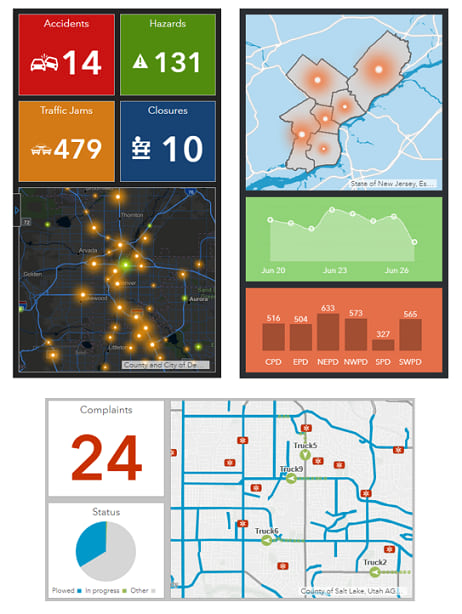
- A new ArcGIS mobile app is also available for accessing your portal on a mobile device. The experience of accessing the portal over a web browser on a mobile device hasn't always been the best, so ArcGIS Companion is a new native mobile app that is a much better user experience for accessing your portal on a mobile device. Introducing ArcGIS Companion - New Mobile App for your Organization
- A consideration when creating apps is understanding the primary location from where a user will be accessing the app, and from what kind of device. Web AppBuilder allows you to see what your web app will look like on different devices. The new web version of Operations Dashboard can also be viewed on a mobile device, but if a phone is expected as the primary device to view the dashboard, then consideration should be made to how the widgets are set up. Here is some help: Strategies & Best Practices for using Dashboards on your Smartphone %
Availability - With more and more organizations and employees adopting the notion of 'work' being a state of mind and not a location, the need to have business applications running 24/7 is crucial. Here are some useful tools and best practices for ensuring high availability of your portal and apps:
- Content Health and Status
- One of the worst experiences for a user is opening a web map or app and getting an error message stating that a layer failed to load. There are a few tools available that will allow you to routinely or automatically locate web services that are no longer working or have been deleted.
- Status Checker - This app will check for issues in your web maps and services for unresponsive web services. To run the app with ArcGIS Enterprise, be sure to add your portal to the URL (https://apl.esri.com/jg/ServiceStatus/index.html?portalUrl=https://apl.esri.com/portal)
- GeoJobe - Esri Partner GeoJobe has a great app called Admin Tools. One of the tools will allow you to see content dependencies. You'll be able to search for a web service or layer and see all the web maps and apps that contain that service.
- ArcGIS Monitor - ArcGIS Monitor is a new app for monitoring services within ArcGIS Enterprise. It tracks alarms and performance of your map services, and has the ability to automatically email notifications.
- One of the worst experiences for a user is opening a web map or app and getting an error message stating that a layer failed to load. There are a few tools available that will allow you to routinely or automatically locate web services that are no longer working or have been deleted.
- Services & Architecture
- Consideration should be made to the amount of hits your web map services will get. ArcGIS allows you to tune your services according to the amount of usage they will have. Here is some helpful info: Tuning services in your ArcGIS Server site using best practices—Documentation | ArcGIS Enterprise
- Here is some additional information on setting up high availability in your environment: Configure highly available ArcGIS Enterprise—Portal for ArcGIS (10.6) | ArcGIS Enterprise
Management - Governance and management of the portal is key to keeping the portal sustainable and ensuring all the key elements above. Here are some useful tools and best practices for management of your portal:
- Development Process
- Having a development life cycle for content in your portal is good best practice. You can setup a development process by creating dev groups, and limiting sharing of content to only those dev groups. This will keep authoritative business groups clear of development content, and ensure all content in production is working. Here is some guidance on creating a development group structure process for moving content though a dev life cycle in your portal:
1. Development
During the development stage of apps, contents will be kept in the curator’s user contents. The app(s) may be shared with the Sandbox group for testing and feedback from other users. Once a working prototype of the item is complete, the item may be shared with the Prototyping group.

2. Prototyping
During the prototyping stage, the app is kept in the Prototyping group while the content is tested by additional developers. If changes are made to the app during this stage, the content will need to be removed from the Prototyping group and shared back into the Sandbox group. When the prototype has been tested and is working, the app may be shared with the Staging group for preparation of final release.

3. Staging
During the staging stage, all associated contents (maps, layers, apps) for the app must be shared into the Staging group. At that point, a proper thumbnail, summary, and description should be added to the app and associated contents. The curator or developer of the contents will then document that app. The GIS admin of the portal will then QAQC the contents and the documentation. When the app is finalized, the admin will share the app into the proper business function group, and move all associated contents (web map and layers) from the curator’s user contents into the admin’s user contents, this reduces the possibility of content associated with the app accidentally being deleted or modified.

4. Production
Once the app is released and in production, the admin will host and keep the contents for the app in their contents.

- Having a development life cycle for content in your portal is good best practice. You can setup a development process by creating dev groups, and limiting sharing of content to only those dev groups. This will keep authoritative business groups clear of development content, and ensure all content in production is working. Here is some guidance on creating a development group structure process for moving content though a dev life cycle in your portal:
- Item Reporting and Views
- There are times when content in the portal is no longer used, yet server resources are still running in support of that content. Tracking views on content will allow you to gauge what content may need to be deprecated or even deleted. Attached to this blog is a tool to mine the content views recorded in ArcGIS Online and Enterprise and output a CSV of those views. That output data can be summarized in Excel or pulled into Insights for ArcGIS for further evaluation.

- Here are instructions for setting up the tool:
- Install ArcREST from https://github.com/Esri/ArcREST
- The tool has the option to run the report on one item or multiple items. So if running the tool on multiple items, you’ll need to add items to the input_items.csv file.
- Open the tool from ArcCatalog, ArcMap, or Pro, and fill in the input parameters.

- View output CSV file. The tool returns the information below.

- Custom Roles
- Custom roles can allow you to group users by type of user or by teams. Although users in different teams may have the same user permissions, custom roles can allow you to group users even if they have the same permissions in the portal. These custom roles can aid in provisioning or reporting workflows.

- Custom roles can allow you to group users by type of user or by teams. Although users in different teams may have the same user permissions, custom roles can allow you to group users even if they have the same permissions in the portal. These custom roles can aid in provisioning or reporting workflows.
- New Organization Tab
- New in ArcGIS is a revamp on the admin Organization tab. Here you can manage credits, users, view system health, and more through a redesigned interface.

- New in ArcGIS is a revamp on the admin Organization tab. Here you can manage credits, users, view system health, and more through a redesigned interface.
- Admin Tools
- Managing your portal on a day to day basis can be a lot of work. There are a variety of tools to assist. Here are some of the ones we use constantly.
- GeoJobe - Admin Tools is a great set of tools for managing users, copying content, dealing with tags, updating URLs, and more.
- ArcGIS API for Python - This python library was designed for managing and automating tasks within your portal.
- ArcGIS Assistant - ArcGIS Assistant will allow you to copy content and update REST endpoints for services in your web maps. Removing a layer in a map and re-adding it is no longer required if you have published a new service and need to replace the REST endpoint.
- Managing your portal on a day to day basis can be a lot of work. There are a variety of tools to assist. Here are some of the ones we use constantly.
As always, feel free to reach out with any feedback or questions.
Patrick Huls
Technical Evangelist - Telecommunications
LinkedIn: Patrick Huls| Twitter: @SpatialNinja| GeoNet:Phuls-esristaff
You must be a registered user to add a comment. If you've already registered, sign in. Otherwise, register and sign in.