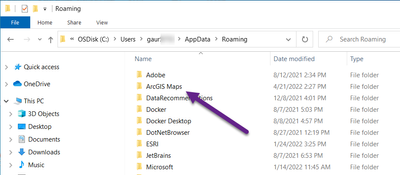- Home
- :
- All Communities
- :
- Products
- :
- ArcGIS for Office
- :
- ArcGIS for Office Questions
- :
- Is old Excel plugin 2020.1.2 broken now?
- Subscribe to RSS Feed
- Mark Topic as New
- Mark Topic as Read
- Float this Topic for Current User
- Bookmark
- Subscribe
- Mute
- Printer Friendly Page
- Mark as New
- Bookmark
- Subscribe
- Mute
- Subscribe to RSS Feed
- Permalink
- Report Inappropriate Content
I was using my old machine with the old Excel plugin v2020.1.2 as it has a easy workflow we use quite a lot.
Everything works and renders, but I could not upload the map or layer?
Is something broken somewhere? Did they turn off this product as the new M365 plug is out? (Which breaks our vital workflow...)
Solved! Go to Solution.
Accepted Solutions
- Mark as New
- Bookmark
- Subscribe
- Mute
- Subscribe to RSS Feed
- Permalink
- Report Inappropriate Content
Here is the retirement plan for ArcGIS for Office s/w. ArcGIS for Office is set to retire on June 1, 2023. With retirement, Esri will no longer support any of the previous versions of ArcGIS for Office, and Esri will discontinue technical support and help documentation for the app.
The new version name of 'ArcGIS for Office' is 'ArcGIS for Excel'. ArcGIS for Excel (2022.2) is offered as Software as a Service and available to download from the Microsoft store. Please check this doc link on how to 'Get the ArcGIS for Excel'.
Based on the issue you have reported, we recommend that you clear your 'ArcGIS for Office' cache to see if that resolves the problem. Clearing the cache can often help to fix various technical issues that arise during software usage. All the ArcGIS for Office related cache is saved in the ‘ArcGIS Map’ folder in this location - C:\Users\<user_name>\AppData\Roaming.Please remove the ArcGIS for Office cache folder and see whether it helps.
Here are the steps to remove the A4O cache from the machine -
1. Close all the open Excel on your machine.
2. GoTo ‘C:\Users\<user_name>\AppData\Roaming' Location on your machine. Delete ‘ArcGIS Maps’ folder (this will delete the A4O cache from your machine)
Once you have cleared the 'ArcGIS for Office' cache - Open Excel -> select ‘ArcGIS’ menu -> select ‘Add Map’, add data on the map, and upload/share the map.
- Mark as New
- Bookmark
- Subscribe
- Mute
- Subscribe to RSS Feed
- Permalink
- Report Inappropriate Content
Here is the retirement plan for ArcGIS for Office s/w. ArcGIS for Office is set to retire on June 1, 2023. With retirement, Esri will no longer support any of the previous versions of ArcGIS for Office, and Esri will discontinue technical support and help documentation for the app.
The new version name of 'ArcGIS for Office' is 'ArcGIS for Excel'. ArcGIS for Excel (2022.2) is offered as Software as a Service and available to download from the Microsoft store. Please check this doc link on how to 'Get the ArcGIS for Excel'.
Based on the issue you have reported, we recommend that you clear your 'ArcGIS for Office' cache to see if that resolves the problem. Clearing the cache can often help to fix various technical issues that arise during software usage. All the ArcGIS for Office related cache is saved in the ‘ArcGIS Map’ folder in this location - C:\Users\<user_name>\AppData\Roaming.Please remove the ArcGIS for Office cache folder and see whether it helps.
Here are the steps to remove the A4O cache from the machine -
1. Close all the open Excel on your machine.
2. GoTo ‘C:\Users\<user_name>\AppData\Roaming' Location on your machine. Delete ‘ArcGIS Maps’ folder (this will delete the A4O cache from your machine)
Once you have cleared the 'ArcGIS for Office' cache - Open Excel -> select ‘ArcGIS’ menu -> select ‘Add Map’, add data on the map, and upload/share the map.
- Mark as New
- Bookmark
- Subscribe
- Mute
- Subscribe to RSS Feed
- Permalink
- Report Inappropriate Content
Thanks! I'll try ASAP!