- Home
- :
- All Communities
- :
- Products
- :
- ArcGIS GeoEvent Server
- :
- ArcGIS GeoEvent Server Blog
- :
- Increase the RAM allocation to the JVM running Geo...
Increase the RAM allocation to the JVM running GeoEvent Server
- Subscribe to RSS Feed
- Mark as New
- Mark as Read
- Bookmark
- Subscribe
- Printer Friendly Page
- Report Inappropriate Content
On both the Linux and Windows platforms, GeoEvent Server is run from within a Java Virtual Machine (JVM) instance. The out-of-the-box default configuration allocates only 4GB of your server's available RAM to this JVM. All GeoEvent Server operations requiring RAM draw from this allocation.
Some reasons you might want to increase the amount of RAM allocated to the GeoEvent Server's JVM include:
- A need to load a large number of geofences into the GeoEvent Server's geofence manager
- A need to process a large velocity or large volume of event records (more than a few hundred per second)
- A need to cache a large amount of information from a secondary enrichment source for event record enrichment
- An expectation that real-time analytics using Incident Detectors will generate a large number of concurrent incidents
- An expectation that real-time analytics requiring state (e.g. Track Gap detection and monitoring, or spatial conditions such as ENTER / EXIT) will need to work with a large number of assets with unique track identifiers
System administrators who have determined that their server machine has sufficient available RAM, and who have also determined that their GeoEvent Server deployment has a need to allocate more RAM to the JVM instance running GeoEvent Server, can follow the steps outlined below to increase the memory available to GeoEvent Server by allocating more RAM to the hosting JVM.
- Stop GeoEvent Server
- On a Windows platform, make sure the GeoEvent Server Windows Service and its associated java.exe process are stopped.
- Open the ArcGISGeoEvent.cfg configuration file in a text editor
- On a Windows platform, this file is found in the ...\ArcGIS\Server\GeoEvent\etc folder by default
- When located beneath C:\Program Files you will need to edit this file as a user with administrative privilege
- Locate the block of JVM Parameters in the file
- Note that at different releases the indexes for the JVM parameters will be different from the illustration below
- Click the image below for an enlarged view in a new tab / window:
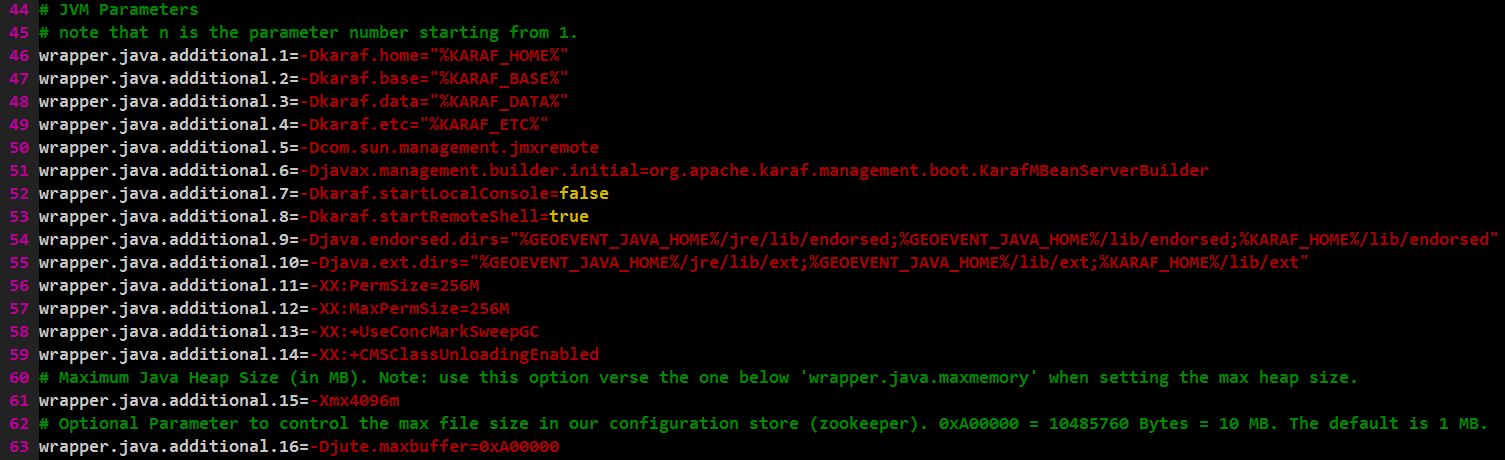
- Increase the -Xmx parameter for the Java Heap Size from its default (4096m) to specify a larger allocation
- For example: -Xmx8192m
- Note that the allocation is in megabytes
- Save your edits to the ArcGISGeoEvent.cfg file (and dismiss your text editor)
- Start GeoEvent Server
Using system administrative tools you should be able to verify that the JVM instance (java.exe process) never consumes more memory than what is allocated by the ArcGISGeoEvent.cfg configuration file, and that more than the default 4GB is now available for GeoEvent Server operations.
You must be a registered user to add a comment. If you've already registered, sign in. Otherwise, register and sign in.