- Home
- :
- All Communities
- :
- Developers
- :
- Python
- :
- Python Documents
- :
- Run PyScripter with ArcGIS Pro's Python 3.x and th...
- Subscribe to RSS Feed
- Mark as New
- Mark as Read
- Bookmark
- Subscribe
- Printer Friendly Page
- Report Inappropriate Content
Run PyScripter with ArcGIS Pro's Python 3.x and the ArcGIS API for Python
Run PyScripter with ArcGIS Pro's Python 3.x and the ArcGIS API for Python
This document will show you how you can setup PyScripter to run ArcGIS Pro's Python 3.x version and the ArcGIS API for Python.
Note: the easiest way to install the ArcGIS API for Python is to install ArcGIS Pro. ArcGIS Pro 1.4 and later gives you a Python Package Manager interface that can be used to download and install the ArcGIS API for Python. See the following link for more details on how to install the API:
Install and set up | ArcGIS for Developers
On the server where ArcGIS Pro is installed, follow the below steps to utilize it with PyScripter:
1. Download and install the 64-bit version of PyScripter
2. Open PyScripter and click View > Toolbars > View Toolbar:

3. On the View Toolbar, click the Python Versions tool (first icon):

4. Select the option Setup Python Versions
5. Select the green + (Add a new Python version)
6. Browse to the directory where the python.exe for ArcGIS Pro resides. Ex:
C:\Program Files\ArcGIS\Pro\bin\Python\envs\arcgispro-py3

4. Click OK
5. The Conda 3.x should be listed under Unregistered Versions:

6. To switch to Conda 3.x, click the Python Versions tool and select the newly added version:
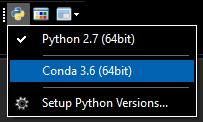
You have the ability to easily switch back and forth between environments.
As a test, you can use the following snippet to test the new python environment is working successfully:
from arcgis.gis import GIS
gis = GIS() # anonymous connection to www.arcgis.com
# Search for 'USA major cities' feature layer collection
search_results = gis.content.search('title: USA Major Cities and owner:esri','Feature Layer')
# Access the first Item that's returned
major_cities_item = search_results[0]
print(major_cities_item)
- Mark as Read
- Mark as New
- Bookmark
- Permalink
- Report Inappropriate Content
Can you also post something for PyCharm?
- Mark as Read
- Mark as New
- Bookmark
- Permalink
- Report Inappropriate Content
Roy SP take a look at the bottom of this document for PyCharm:
- Mark as Read
- Mark as New
- Bookmark
- Permalink
- Report Inappropriate Content
Great, Thank you!
- Mark as Read
- Mark as New
- Bookmark
- Permalink
- Report Inappropriate Content
How would I do this if I wanted to set up a scheduled task that worked with the external run?
- Mark as Read
- Mark as New
- Bookmark
- Permalink
- Report Inappropriate Content
gisadmin CPG you could run this as a .bat file on a machine that has ArcGIS Pro installed. For example, you can access 64-bit python from the following location on a server that has Pro installed:
C:\Program Files\ArcGIS\Pro\bin\Python\envs\arcgispro-py3
You could set up your .bat file like the following:
cd C:\Program Files\ArcGIS\Pro\bin\Python\envs\arcgispro-py3
python <path to script>\Script.pyThen have Windows Task Scheduler execute the .bat file
- Mark as Read
- Mark as New
- Bookmark
- Permalink
- Report Inappropriate Content
FYI,
I stumbled across this post and failed to get pyscripter working with ArcPro python. It is because I have installed the 32 bit version of pyscripter. I felt it worth mentioning for others. One must have the 64 bit version of pyscripter installed to be able to use the ArcPro python. Still this was a really helpful document, thanks!
- Mark as Read
- Mark as New
- Bookmark
- Permalink
- Report Inappropriate Content
Thanks, Duncan Hornby. I went ahead and updated the document stating you will need to download the 64-bit version of PyScripter.
- Mark as Read
- Mark as New
- Bookmark
- Permalink
- Report Inappropriate Content
@JakeSkinner May I ask that you make a change to your document?
On Step 6. Browse to the directory where the python.exe for ArcGIS Pro resides.
Ex: C:\Program Files\ArcGIS\Pro\bin\Python\envs\arcgispro-py3\python.exe
(would you remove the \python.exe since we are looking for the directory - this catches me every time I need to reload PyScripter)
I also had a problem with Python 2.7 not showing in the Registered Versions and I had to click on a button to get PyScripter to work without it, but I don't know what button it was. If anyone else has this issue please post it here.
Thanks for the post!!!
- Mark as Read
- Mark as New
- Bookmark
- Permalink
- Report Inappropriate Content
I'm trying to install the latest conda version (3.7) in PyScripter and when I activate it just hangs. Any idea?