Turn on suggestions
Auto-suggest helps you quickly narrow down your search results by suggesting possible matches as you type.
Cancel
- Home
- :
- All Communities
- :
- Products
- :
- ArcGIS AppStudio
- :
- ArcGIS AppStudio Blog
- :
- Updates to Map Tour template in version 3.0
Updates to Map Tour template in version 3.0
Subscribe
817
1
05-17-2018 10:25 AM
by
Anonymous User
Not applicable
1
1
817
- Subscribe to RSS Feed
- Mark as New
- Mark as Read
- Bookmark
- Subscribe
- Printer Friendly Page
- Report Inappropriate Content
05-17-2018
10:25 AM
Map Tour template is ideal when you want to present a linear, place-based narrative featuring images audios, or videos. Each "story point" in the narrative is geo-located. Your users have the option of clicking sequentially through the narrative, or they can browse by interacting with the map or using an optional thumbnail carousel. You can create a Map Tour using the Story Maps builder and then easily convert that to a beautiful native mobile application without writing any code. You can also configure your branding icons, colors, and images to your Map Tour apps.
Thank you for the usage and providing us good feedback. Many exciting new features and UI enhancements have been added for this release.
Fully offline support
Currently, Map Tour pictures, thumbnails, and text get cached locally by default, meaning that you are able to view them when you do not have Wi-Fi or a cellular connection. In this release, we extend your ability to download and view Mobile Map Packages (MMPKs) that was created using the ArcGIS Publisher extension with anonymous use enabled.

An MMPK ID needs to be set on AppStudio Desktop Settings > Properties > Gallery > Mobile Map Packages (mmpk) item ID field. Once the MMPK has been set on Desktop, the offline map will be automatically detected and trigger a pop-up to ask you to download in your Map Tour app. You can also download the offline map by opening the top left menu on the Map Tour Gallery page, and choosing Download offline map. The Clear cache option on the Gallery menu page removes the offline map, cached pictures, thumbnails, and text from your device.

Note, You will not see Download offline map option on the Menu page if your MMPK was not created using ArcGIS ProPublisher extension with anonymous enabled.
Upgrade ArcGIS Runtime SDK to 100.2.1
ArcGIS Runtime level has been upgraded from 100.1 to 100.2.1, which means some new features added to Runtime 100.2 and 100.2.1 are available in Map Tour, too. For example, if your MMPK contains tile packages, it will be supported by Map Tour as well.
Launching Map Tour at a specific page through a custom URL Scheme
One of the most required enhancements we received from you is to use custom URL Scheme launch a Map Tour at a specific page. We have added this functionality to Map Tour template version 3.0, allowing you to launch a specific Map Tour or a Map Tour point through custom URL Scheme. To do this:
Step 1: Setting a URL Scheme for your Map Tour app in the Advanced Settings dialog.

Step 2: Adding Custom URL Scheme to the app that you want to launch Map Tour. The example below shows one of the ways to do so in QML.
Qt.openUrlExternally('mymaptourapp://?appid=c50be5615f024cc482ccb88222a8719d&index=2’) - mymaptourapp should be the app’s URL Scheme defined in step 1
- c50be5615f024cc482ccb88222a8719d is the Story Map ID
- 2 means you would like to open the second point in the Story Map directly
Step 3: If you wish to launch Map Tour app from another app built with AppStudio on iOS devices, you need to whitelist launch URL Scheme. As of AppStudio 3.0 release, we have included a UI for setting Launch URL Schemes in the Advanced Settings dialog. To do this, select another app> click Settings icon on the side panel > click the Advanced button and put the URL Scheme of your Map Tour in the Launch URL Schemes field.

Set default map tour points order
Previously, the map tour points were sorted by the Default option. With this release, we have provided a new Sort type field in the AppStudio Desktop Settings to allow you to specify the default map tour points sorting order with the choices of default, distance, or title.
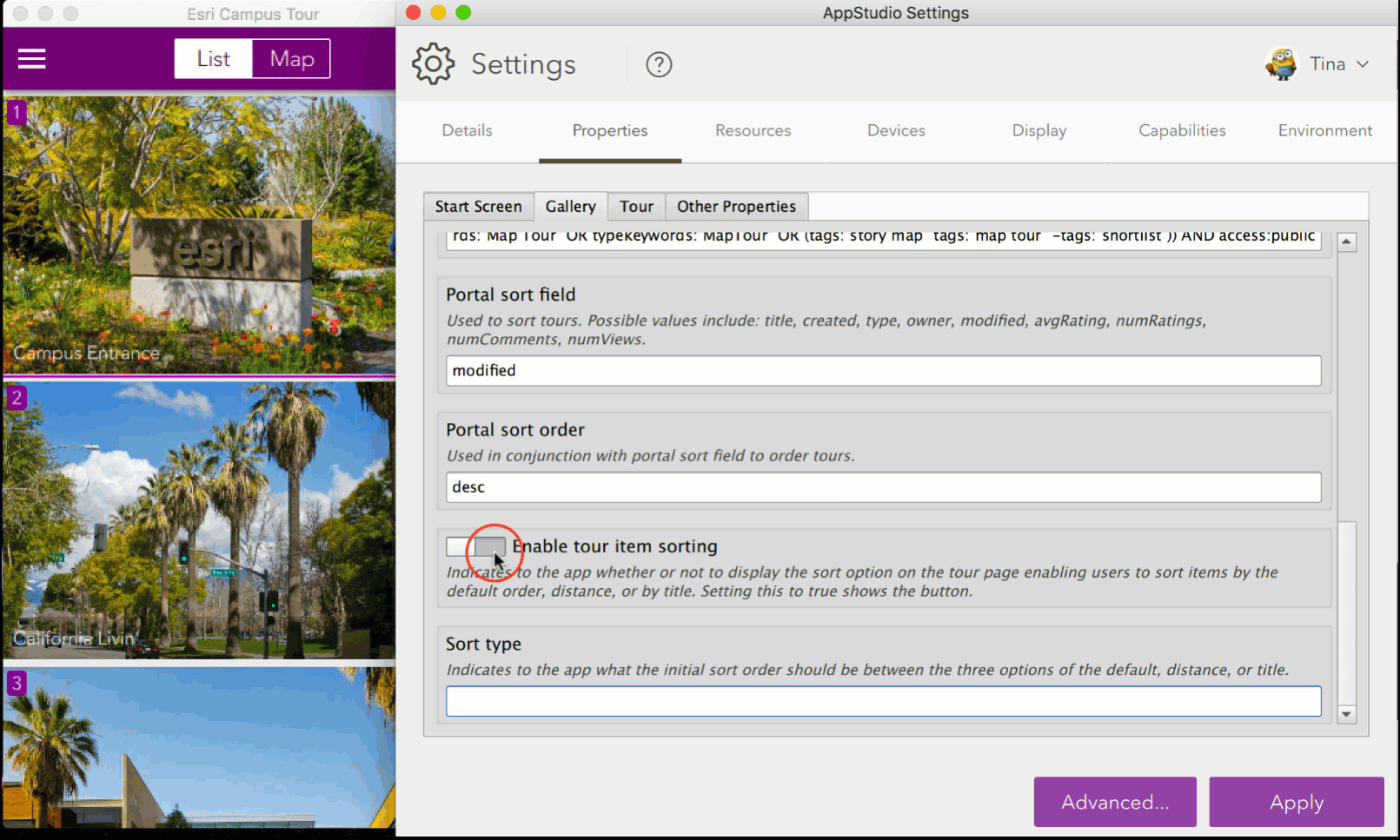
Ability to hide the Sorting button
Map Tour template 3.0 has introduced a new Enabled tour item sorting field in the AppStudio Desktop Settings to hide Sorting button on the Map Tour app. If you wish to hide Sorting button, start AppStudio Desktop, open Settings > Properties > Gallery > disable Enable tour item sorting button
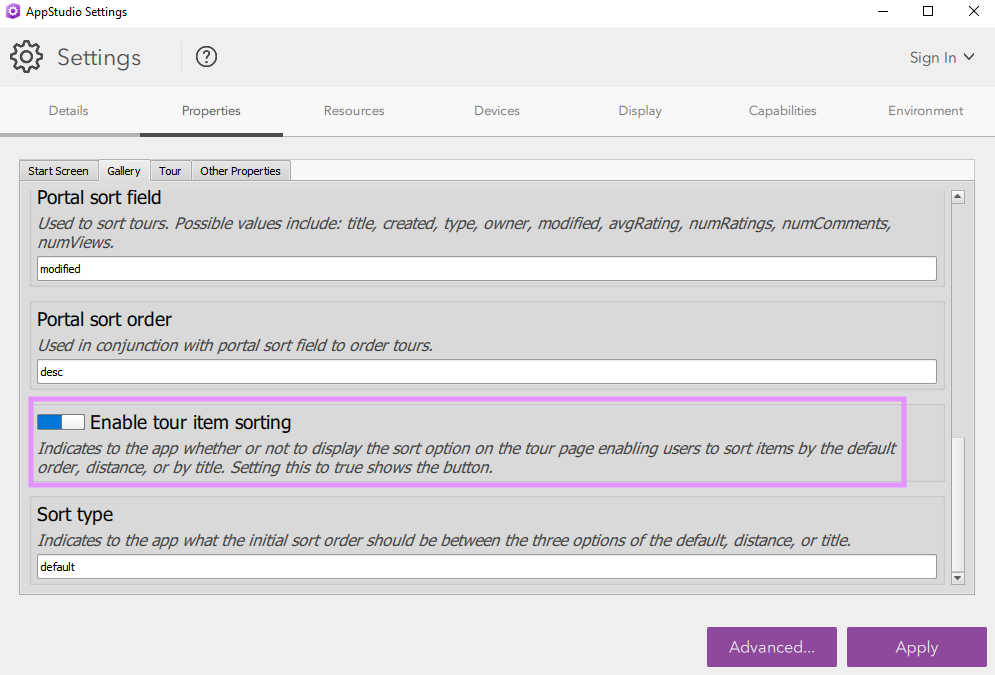
Data Usage warning
To help you manage your mobile data usage, a warning message will be displayed when you are trying to download an MMPK using cellular data.

Update UI to support iPhone X
Map Tour’s layout has been updated to fill the iPhone X screen, and to not obscure rounded corners and indicators for both portrait and landscape orientation.
Note: Map Tour template includes ArcGIS Runtime functionalities, please do not forget to set your ArcGIS Runtime license before deploying your app into production. AppStudio Desktop is capable of automatically generate a free Runtime Lite license for you (Settings > Advanced Settings dialog > Set Lite license).
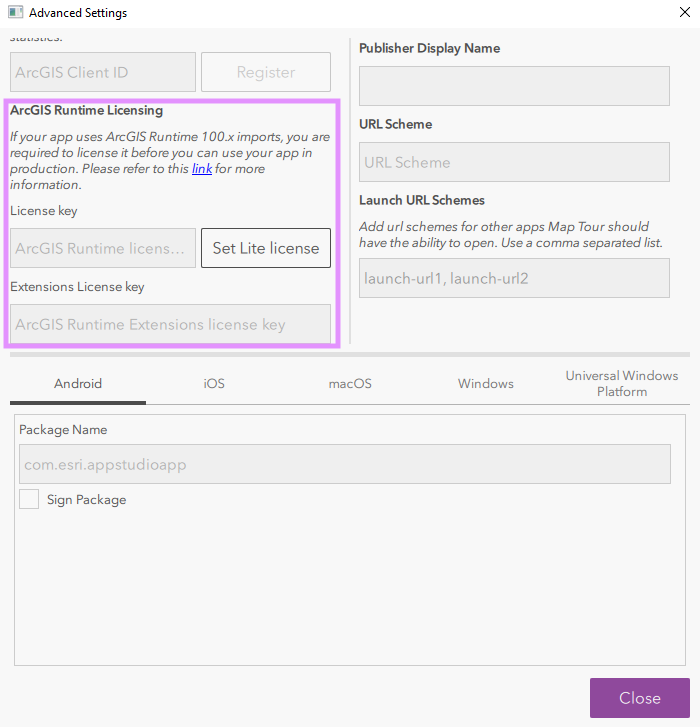
We hope you enjoy Map Tour template updates and if you are interested in updates to other templates, please click this link to find all the blog posts related to the 3.0 release of AppStudio for ArcGIS.
1 Comment
You must be a registered user to add a comment. If you've already registered, sign in. Otherwise, register and sign in.