- Home
- :
- All Communities
- :
- Products
- :
- ArcGIS Dashboards
- :
- ArcGIS Dashboards Blog
- :
- Map selection improvements: Click it to select it!
Map selection improvements: Click it to select it!
- Subscribe to RSS Feed
- Mark as New
- Mark as Read
- Bookmark
- Subscribe
- Printer Friendly Page
- Report Inappropriate Content
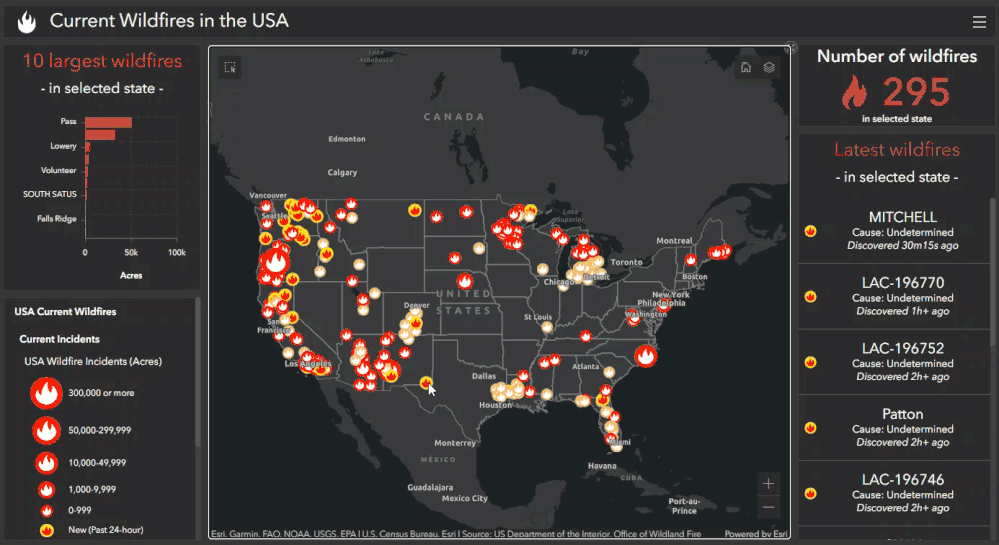
With the June 2023 update of ArcGIS Dashboards we’ve made map selection workflows much more intuitive for dashboard viewers. When layer actions are configured, users simply need to click a feature on the map to select it.
There is no longer a need to activate a selection tool or to choose a layer when features from more than one layer are selected. The new click-it-to-select-it behavior is automatically enabled when layer actions are configured. If you prefer giving your users the choice to select multiple features within a certain area, you have the option to add a rectangle or lasso selection tool to your map. Once the dashboard viewer activates the tool, the click and drag motion that usually pans the map is repurposed to draw a rectangle or lasso for selection.
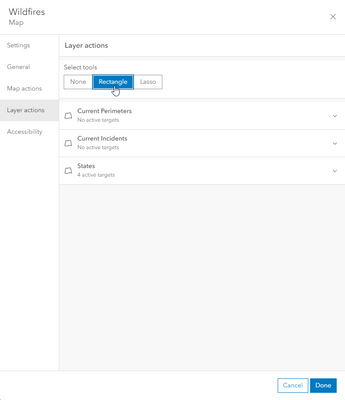
Tip: The Shift key can be used to add to a selection, and clicking an empty space on the map will clear the selection.
To be able to support the new selection workflows, pan, zoom and show pop-up are no longer available as configurable layer actions. They remain available on the other dashboard elements (see our documentation for more details). Within the map, dashboard viewers are now responsible for navigating to a selected set of features. This can be done using the “Zoom to selected” button that appears when a selection is made, or via any of the map’s built-in navigation tools. Dashboards with several maps that were targeting each other with pan or zoom actions can use map actions to ensure their extents remain in sync.
With click-it-to-select-it, two workflows can now happen at the same time: showing the pop-up and triggering a layer action. Keep in mind that you may have configured both of these workflows differently. When pop-ups are enabled in the map element settings, it applies to all layers, while layer actions might only be applied to one. In this case, there may be a discrepancy between the number of features selected vs the number of features displayed in the pop-up. Disabling any non-essential pop-ups directly in Map Viewer will make it easier for viewers to understand the dashboard and, at the same time, declutter the map. With click-it-to-select-it, you may not even need a pop-up anymore, as any information you see in the pop-up can be just one click away when displayed in any other dashboard element.
You must be a registered user to add a comment. If you've already registered, sign in. Otherwise, register and sign in.