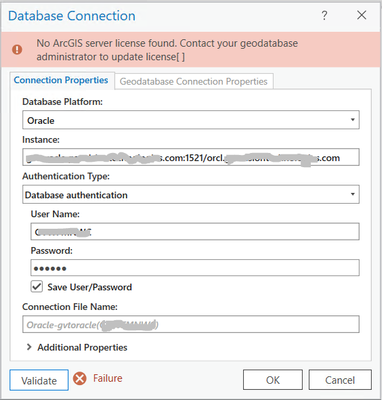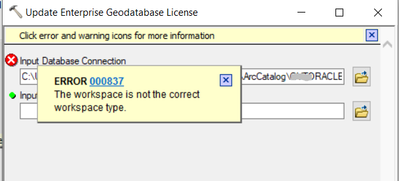- Home
- :
- All Communities
- :
- Products
- :
- ArcGIS Enterprise
- :
- ArcGIS Enterprise Questions
- :
- Re: Connection to Oracle Database using ArcGIS pro...
- Subscribe to RSS Feed
- Mark Topic as New
- Mark Topic as Read
- Float this Topic for Current User
- Bookmark
- Subscribe
- Mute
- Printer Friendly Page
Connection to Oracle Database using ArcGIS pro (Enterprise)
- Mark as New
- Bookmark
- Subscribe
- Mute
- Subscribe to RSS Feed
- Permalink
- Report Inappropriate Content
we are trying to connect to an Oracle database using the database connection dialog in ArcGIS Pro (enterprise) but we are getting the following error as shown in the attached snapshot even from ArcCatalog.
noting that this Oracle database was reachable from a previous standalone ArcGIS server and desktop installation before moving to ArcGIS Enterprise 11.2
kindly advise.
Solved! Go to Solution.
Accepted Solutions
- Mark as New
- Bookmark
- Subscribe
- Mute
- Subscribe to RSS Feed
- Permalink
- Report Inappropriate Content
The issue has been solved after applying the following steps:
- Deleting all the old ArcGIS license files (in case of the existence of any old licenses)
- Installation for Oracle Instant client and ODBC driver compatible with the latest installed ArcGIS version
- Creation of oracle Database from the oracle server (using the oracle net manager tool)
- Using the above connection in the TNS admin path in the environment variable
- Creating a connection to the Oracle instance from ArcGIS Pro using the sde user and password (HERE the connection asks for the authorization file (.ECP) a copy of the keycode file after renaming it to ECP
- Restart the Oracle Windows service on the Oracle server
- Finally, create a connection to the desired Oracle database.
- Connection Succeeded
Thank you All for your cooperation and support.
- Mark as New
- Bookmark
- Subscribe
- Mute
- Subscribe to RSS Feed
- Permalink
- Report Inappropriate Content
Greetings @ElieRizk
Have you installed the appropriate Oracle Client software?
Please, have a look at Connect to Oracle from ArcGIS for instructions on what you need and how to do it.
I hope the above helps.
- Mark as New
- Bookmark
- Subscribe
- Mute
- Subscribe to RSS Feed
- Permalink
- Report Inappropriate Content
What version of Oracle are you connecting to?
Is the Oracle DB an Enterprise Geodatabase?
Can you verify that you are using Pro 3.2.x to make the connection to the Oracle DB?
The error indicates that it is looking for a geodatabase, but could be incorrect.
- Mark as New
- Bookmark
- Subscribe
- Mute
- Subscribe to RSS Feed
- Permalink
- Report Inappropriate Content
we are using Arcgispro 3.2.0 and oracle 19c. the connection was working fine with a standalone installation of ArcGIS desktop and server. but now it shows this warning which is new for us.
yes, it is an enterprise db but not created with SDE privileges.
Elie.
- Mark as New
- Bookmark
- Subscribe
- Mute
- Subscribe to RSS Feed
- Permalink
- Report Inappropriate Content
Greetings @ElieRizk
Could this be due to an expired license? No ArcGIS server license found...
- Mark as New
- Bookmark
- Subscribe
- Mute
- Subscribe to RSS Feed
- Permalink
- Report Inappropriate Content
with SQL we do not have any problem in changing the Authorization.
but with Oracle databases, we are facing this issue. even we are using the tool "update enterprise geodatabase license".
kindly do you have any alternative to change the authorization? or where Oracle databases store the authorization keycodes.
thank you for your prompt support.
- Mark as New
- Bookmark
- Subscribe
- Mute
- Subscribe to RSS Feed
- Permalink
- Report Inappropriate Content
do you have any tables in an SDE schema within that database?
I usually only see that message when there is an EGDB that has an expired license. I noticed that you mentioned it was "not created with SDE privileges", but could be an SDE schema.
If there is an SDE schema, look at the SDE.Server_Config table and the AUTHKEY (I think) field.
- Mark as New
- Bookmark
- Subscribe
- Mute
- Subscribe to RSS Feed
- Permalink
- Report Inappropriate Content
The issue has been solved after applying the following steps:
- Deleting all the old ArcGIS license files (in case of the existence of any old licenses)
- Installation for Oracle Instant client and ODBC driver compatible with the latest installed ArcGIS version
- Creation of oracle Database from the oracle server (using the oracle net manager tool)
- Using the above connection in the TNS admin path in the environment variable
- Creating a connection to the Oracle instance from ArcGIS Pro using the sde user and password (HERE the connection asks for the authorization file (.ECP) a copy of the keycode file after renaming it to ECP
- Restart the Oracle Windows service on the Oracle server
- Finally, create a connection to the desired Oracle database.
- Connection Succeeded
Thank you All for your cooperation and support.
- Mark as New
- Bookmark
- Subscribe
- Mute
- Subscribe to RSS Feed
- Permalink
- Report Inappropriate Content
@ElieRizk - FYI
For more best practices visit.
Mapping and Charting Solutions (MCS) Enterprise Databases Best Practices
How to Install Database Clients for ArcGIS
| Cloud & Database Administrator | OCP - Oracle Certified Professional |
I work with Enterprise Geodatabases since 1997.
“ I do not fear computers. I fear the lack of them." Isaac Isimov