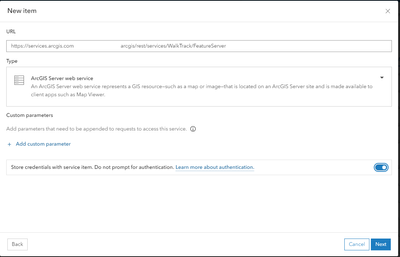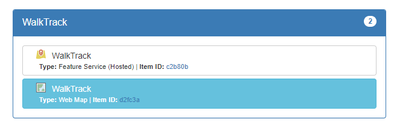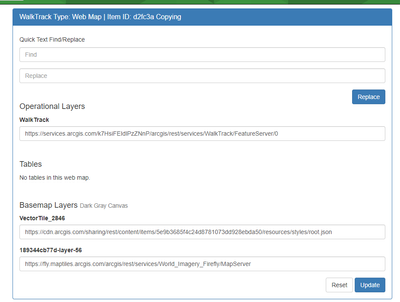- Home
- :
- All Communities
- :
- Products
- :
- ArcGIS Enterprise
- :
- ArcGIS Enterprise Questions
- :
- How can I move datasets from ESRI hosted to local ...
- Subscribe to RSS Feed
- Mark Topic as New
- Mark Topic as Read
- Float this Topic for Current User
- Bookmark
- Subscribe
- Mute
- Printer Friendly Page
How can I move datasets from ESRI hosted to local Enterprise hosted to save credits?
- Mark as New
- Bookmark
- Subscribe
- Mute
- Subscribe to RSS Feed
- Permalink
- Report Inappropriate Content
I am very new to Enterprise/Online but have been dropped in to manage a few things in the absence of a system administrator, hoping someone can help walk me through something.
Our organization has hit a limit on credits, but our usage is quite minimal so we shouldn't be spending all our credits. However, we do have a ton of legacy content items that I need to clean up, as some have not been accessed since 2017, etc.
Before I go deleting some of the unused feature layers and maps, I would also like to move the newer active feature layers and feature services to live on our Enterprise local server as opposed to ESRI's servers, so they are not consuming storage credits that we don't have! Are there some ESRI Training vids or courses (not instructor led) that can get me ramped up on how to manage this?
99% of our field work is done offline, so we don't need feature services always available, but do need to be able to download layers for use offline on a tablet, and be able to look up feature attributes in the field. Not many other technical requirements though.
I'm just not sure where to start, I have watched several ESRI videos and done some of the introductory courses, but so far have not found the magic walkthrough that explains how I can get this done.
Solved! Go to Solution.
Accepted Solutions
- Mark as New
- Bookmark
- Subscribe
- Mute
- Subscribe to RSS Feed
- Permalink
- Report Inappropriate Content
Hi @JR_CHN, so what you are looking for is secured services, this is when you download your AGOL HFS and host it on prem and then setup a referenced service.
so these is the steps to reproduce.
Step 1 Preparing the data
Download the HFS as a GDB if you have multiple layers in the GDB please
make sure to note the layer order as this is not preserved, you will have to manually update this.
open the overview page of the hosted feature layer, go to Export Data
Select Export to FGDB
fill in the form
Then download the GDB
You will now either need to load the GDB into pro for a multilayer gdb or you can just drag and drop the gdb into ArcGIS Enterprise
for my example I just drag and drop the gdb into enterprise and publish a new hosted feature layer.
Step 2 hooking up your service with AGOL
for the next step you will need a public ArcGIS Enterprise.
navigate to the overview page at the bottom you will find a url copy that url and navigate back to AGOL
go to content and add new item and select URL
past in your URL you will see a store my credentials with service item this is important to tick otherwise you will be prompted for a login from the ArcGIS Enterprise
provide login credentials if the password changes you will need to setup the password again in AGOL so use a service account with a very strong password to host your services.
save your service
ok now you have a referenced service that is not consuming credits.
step 3 hook up maps
what is left to do is to reconfigure your maps to use the new service instead of the old service you do this by using ArcGIS Online Assistant (esri.com)
log into ago-assistant navigate to the maps that use the url and update the url with the new url, if the layer order has changed then make sure you change the layer order as well
select Update the URLs of Services in a Web Map
update your Operational Layers with your new url, you will have to edit the JSON if you want to update the itemid aswell
and that should be that.
Hope it helps.
NB. don't use this on surveys just normal feature layer
you do need a positive credit balance to action this process.
Regards
Henry
- Mark as New
- Bookmark
- Subscribe
- Mute
- Subscribe to RSS Feed
- Permalink
- Report Inappropriate Content
Hi @JR_CHN, so what you are looking for is secured services, this is when you download your AGOL HFS and host it on prem and then setup a referenced service.
so these is the steps to reproduce.
Step 1 Preparing the data
Download the HFS as a GDB if you have multiple layers in the GDB please
make sure to note the layer order as this is not preserved, you will have to manually update this.
open the overview page of the hosted feature layer, go to Export Data
Select Export to FGDB
fill in the form
Then download the GDB
You will now either need to load the GDB into pro for a multilayer gdb or you can just drag and drop the gdb into ArcGIS Enterprise
for my example I just drag and drop the gdb into enterprise and publish a new hosted feature layer.
Step 2 hooking up your service with AGOL
for the next step you will need a public ArcGIS Enterprise.
navigate to the overview page at the bottom you will find a url copy that url and navigate back to AGOL
go to content and add new item and select URL
past in your URL you will see a store my credentials with service item this is important to tick otherwise you will be prompted for a login from the ArcGIS Enterprise
provide login credentials if the password changes you will need to setup the password again in AGOL so use a service account with a very strong password to host your services.
save your service
ok now you have a referenced service that is not consuming credits.
step 3 hook up maps
what is left to do is to reconfigure your maps to use the new service instead of the old service you do this by using ArcGIS Online Assistant (esri.com)
log into ago-assistant navigate to the maps that use the url and update the url with the new url, if the layer order has changed then make sure you change the layer order as well
select Update the URLs of Services in a Web Map
update your Operational Layers with your new url, you will have to edit the JSON if you want to update the itemid aswell
and that should be that.
Hope it helps.
NB. don't use this on surveys just normal feature layer
you do need a positive credit balance to action this process.
Regards
Henry
- Mark as New
- Bookmark
- Subscribe
- Mute
- Subscribe to RSS Feed
- Permalink
- Report Inappropriate Content
Fantastic, thanks for the walk-through I will hopefully implement it in the next few days!
One related side question; one of the users has a lot of Survey123 data with photos that's previously been stored in ESRI Online, I see the note you have saying not to use this on surveys, so is there a similar process to get the surveys and their attached photos off onto a local location while still maintaining links to them in the survey123 attributes?
- Mark as New
- Bookmark
- Subscribe
- Mute
- Subscribe to RSS Feed
- Permalink
- Report Inappropriate Content
Greetings @JR_CHN
An alternative to the method suggested by @HenryLindemann would be to set up a Distributed Collaboration between ArcGIS Online (Host) and an Enterprise Portal (Guest). The mechanics of how this method works are explained in detail in Key concepts for collaboration. Since you would be replicating content from ArcGIS Online in ArcGIS Enterprise, the access mode for your workspaces should be "Receive only".
An excellent video that shows how distributed collaboration works is Distributed Collaboration: Sharing Data Across Systems.
I hope you will find the above information useful.
- Mark as New
- Bookmark
- Subscribe
- Mute
- Subscribe to RSS Feed
- Permalink
- Report Inappropriate Content
Hi @JR_CHN,
Here is another option:
Secure Resource Access Services (SRAS) for ArcGIS: This security layer streamlines secure access to documents on AWS, Azure, and IIS using ArcGIS authentication. It allows you to access AWS attachments without the need for public access to S3 buckets. More details here: SRAS.
- Mark as New
- Bookmark
- Subscribe
- Mute
- Subscribe to RSS Feed
- Permalink
- Report Inappropriate Content
We're not using AWS, I am just trying to get our data out of ESRI Online and onto our local Enterprise server so we're not burning through credits, unless i am misunderstanding your reply.