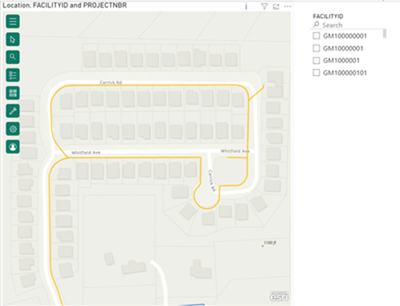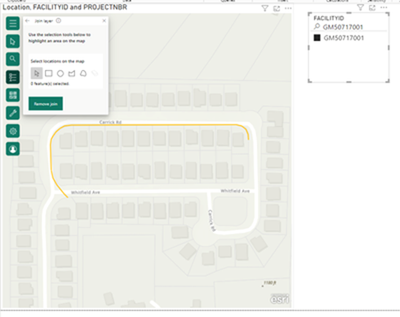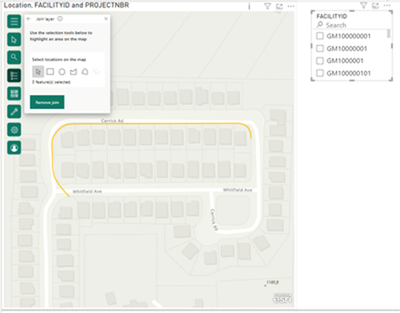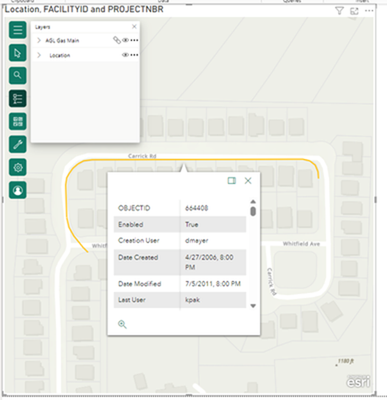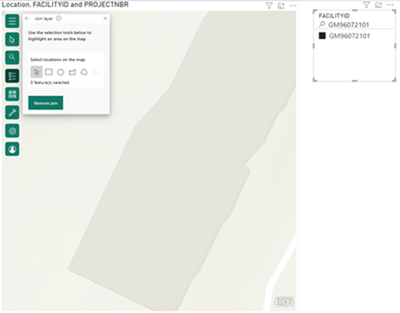- Home
- :
- All Communities
- :
- Products
- :
- ArcGIS for Power BI
- :
- ArcGIS for Power BI Questions
- :
- Missing features/content in ArcGIS for PowerBI vis...
- Subscribe to RSS Feed
- Mark Topic as New
- Mark Topic as Read
- Float this Topic for Current User
- Bookmark
- Subscribe
- Mute
- Printer Friendly Page
Missing features/content in ArcGIS for PowerBI visual after selecting a feature.
- Mark as New
- Bookmark
- Subscribe
- Mute
- Subscribe to RSS Feed
- Permalink
- Report Inappropriate Content
I am experiencing features that belong to an AGOL map layer disappearing. This occurs in the ArcMap for PowerBI visual when selecting a feature thus opening the pop-up and then closing the pop-up.
To set the stage, I work in the utility industry and use ArcGIS Online for mapping and PowerBI for metrics reporting. With the ArcMap for PowerBI (AMPB) visual tool I am wanting to add additional reference to reports. For example, when a gas asset (fitting, valve, main, etc.) is filtered for I would like the AMPB visual to zoom/pan to the filtered feature. In addition, I want the user to have the option to select the feature and view the attributes for the feature in a pop-up window just like they would in Map Viewer in AGOL.
To encounter the issue, I connect to my gas main layer in AGOL that is acting as the reference layer in the AMPB vHere is the area before filtering for the ID for a piece of main the runs parallel to Carrick Road.isual. I include a slicer on the page that allows me to filter through the IDs assigned to the gas main features in the gas main reference layer. The query housing the IDs is connecting to the same database as the main features in from the gas main layer in AGOL. In the AMPB visual I set the gas man layer as the active layer. I put the IDs column in the join layer well and then create the join between the two. I have read in prior posts about how the join window needs to remain open in order to continuously pan around in the AMPB visual upon filtering in the slicer. I understand that and the reasoning behind it. I assume when panning to a filtered feature that all other features are removed from the AMPB visual just like other items are filtered on other visuals. With the feature filtered for in the slicer I want to select it in order to view the pop-up window displaying its attributes. I found out that in order to do this I have to close the join window and leave the layers window open. Now after I select the feature, the pop-up window opens but if I want to pan to another feature by filter for it, all the gas main features have been removed from the AMPB visual. It is like the entire layer is gone. The fascinating thing is I can still filter and pan to a filtered feature, but nothing appears in the AMPB visual. The location is correct so somehow there is a connection still held but the gas main features belonging to the gas main layer have vanished. I cannot get the features to reappear unless I disconnect the reference layer, reconnect it and establish the join again. Below will be some images detailing my experience.
Here is the area before filtering for the ID for a piece of main the runs parallel to Carrick Road.
Here is the filter added to the slicer for the piece of main parallel to Carrick Road. You can see that the AMPB visual zooms to the feature and all other main features are removed from view because I assume they were filtered out.
Now when clearing my filters I cannot get the previously viewable main features to reappear. As you can see the filter is cleared and the main features are still missing. However, I am still able to filter for other main features and the AMPB tool will pan to it and appear.
Now I have selected the gas main feature in order to view its attributes in the pop-up.
Now I filtered for a different piece of main. The AMPB visual actually pans to the correct location on the map, but the gas main feature is not visible. I can continue to filter for gas main features and the AMPB visual will continue to pan to their location but there is nothing available to view or select.
No matter how much I pan around in the map there are not any gas main features to view or select. The only way to get them to reappear is to disconnect the reference layer, reconnect the reference layer, and reestablish the join. So basically, start all over building the visual.