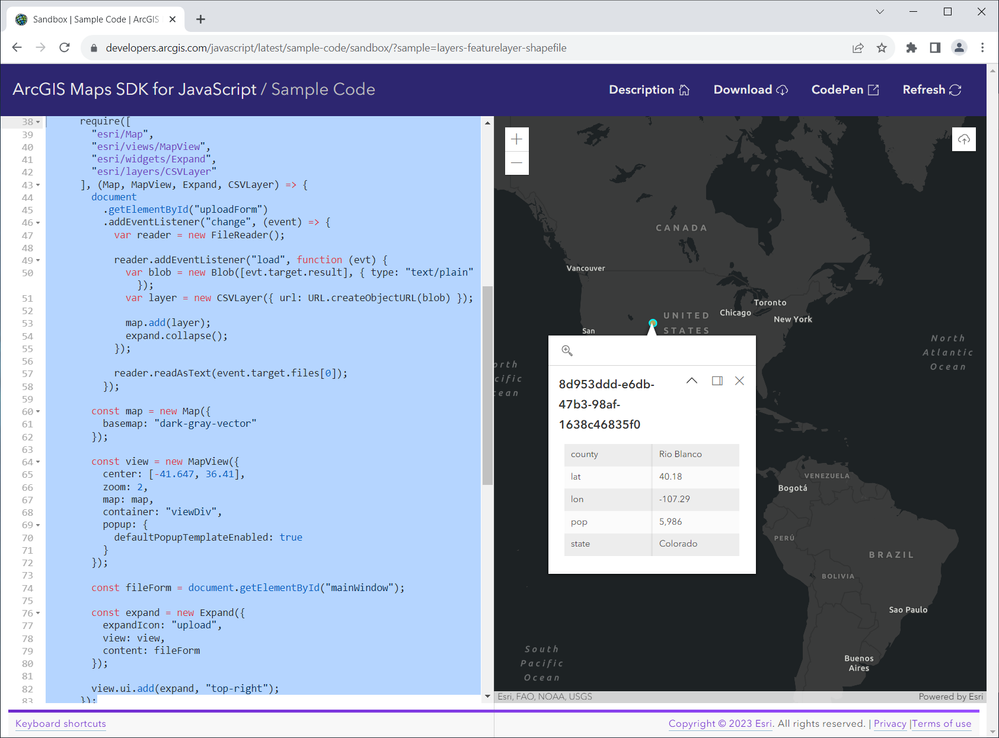- Home
- :
- All Communities
- :
- Developers
- :
- JavaScript Maps SDK
- :
- JavaScript Maps SDK Questions
- :
- problem with creating a point layer from csv
- Subscribe to RSS Feed
- Mark Topic as New
- Mark Topic as Read
- Float this Topic for Current User
- Bookmark
- Subscribe
- Mute
- Printer Friendly Page
problem with creating a point layer from csv
- Mark as New
- Bookmark
- Subscribe
- Mute
- Subscribe to RSS Feed
- Permalink
- Report Inappropriate Content
I'm trying to create an add data widget with csv input.
using the shapefile to feature Layer sample as a base.
https://developers.arcgis.com/javascript/latest/sample-code/layers-featurelayer-shapefile/
the sample uses generate, and for the publishing parameters Analyze.
"Callers can use the Analyze operation to generate the default publishing parameters for the source input."
https://developers.arcgis.com/rest/users-groups-and-items/generate.htm
I have a 1 point csv for testing. - attached
the analyze works, but i think I'm not using the generate properly because I'm getting "414 Request-URI Too Large error" on such a small table.
I believe the generate should return an object to automatically work with the addShapefileToMap.
<!DOCTYPE html>
<html lang="en" >
<head>
<meta charset="UTF-8">
<title>CodePen - Create a FeatureLayer from a shapefile almost there</title>
</head>
<body>
<!-- partial:index.partial.html -->
<html lang="en">
<head>
<meta charset="utf-8" />
<meta
name="viewport"
content="initial-scale=1,maximum-scale=1,user-scalable=no"
/>
<title>
Create a FeatureLayer from a shapefile | Sample | ArcGIS Maps SDK for
JavaScript 4.27
</title>
<style>
html,
body,
#viewDiv {
padding: 0;
margin: 0;
height: 100%;
width: 100%;
}
#mainWindow {
padding: .5em;
background-color: #fff;
}
#mainWindow p, #uploadForm {
display: block;
padding: .1em;
}
</style>
<link
rel="stylesheet"
href="https://js.arcgis.com/4.27/esri/themes/light/main.css"
/>
<script src="https://js.arcgis.com/4.27/"></script>
<script>
require([
"esri/config",
"esri/Map",
"esri/views/MapView",
"esri/widgets/Expand",
"esri/request",
"esri/layers/FeatureLayer",
"esri/layers/support/Field",
"esri/Graphic"
], (
esriConfig,
Map,
MapView,
Expand,
request,
FeatureLayer,
Field,
Graphic
) => {
const portalUrl = "https://www.arcgis.com";
document
.getElementById("uploadForm")
.addEventListener("change", (event) => {
const fileName = event.target.value.toLowerCase();
generateFeatureCollection(fileName);
});
const map = new Map({
basemap: "dark-gray-vector"
});
const view = new MapView({
center: [-41.647, 36.41],
zoom: 2,
map: map,
container: "viewDiv",
popup: {
defaultPopupTemplateEnabled: true
}
});
const fileForm = document.getElementById("mainWindow");
const expand = new Expand({
expandIcon: "upload",
view: view,
content: fileForm
});
view.ui.add(expand, "top-right");
function generateFeatureCollection(fileName) {
let name = fileName.split(".");
// Chrome adds c:\fakepath to the value - we need to remove it
name = name[0].replace("c:\\fakepath\\", "");
document.getElementById("upload-status").innerHTML =
"<b>Loading </b>" + name;
// define the input params for generate see the rest doc for details
// https://developers.arcgis.com/rest/users-groups-and-items/generate.htm
const params = {
name: name,
targetSR: view.spatialReference,
maxRecordCount: 1000,
enforceInputFileSizeLimit: true,
enforceOutputJsonSizeLimit: true
};
// generalize features to 10 meters for better performance
params.generalize = true;
params.maxAllowableOffset = 10;
params.reducePrecision = true;
params.numberOfDigitsAfterDecimal = 0;
let myContent = {
filetype: "csv",
publishParameters: JSON.stringify(params),
f: "json"
};
////////////////////////////// analyze csv
request(portalUrl + "/sharing/rest/content/features/analyze", {
query: myContent,
body: document.getElementById("uploadForm"),
responseType: "json"
})
.then((response) => {
console.log("analyze")
console.log(response);
////////create new query for generate with response from analyze
let myContent = {
filetype: "csv",
publishParameters: JSON.stringify(response.data.publishParameters),
f: "json"
};
/////////////////////////////////////generate
request(portalUrl + "/sharing/rest/content/features/generate", {
//method:"post",
query: myContent,
body: response.data.records,
responseType: "json"
})
.then((response) => {
console.log("generate")
console.log(response);
const layerName = response.data.publishParameters.name;
//response.data.featureCollection.layers[0].layerDefinition.name;
document.getElementById("upload-status").innerHTML =
"<b>Loaded: </b>" + layerName;
addShapefileToMap(response.data);
})
.catch(errorHandler);
})
.catch(errorHandler);
}
///////////////////////////////////////////// all this inside then
function errorHandler(error) {
console.log(error.message)
document.getElementById("upload-status").innerHTML =
"<p style='color:red;max-width: 500px;'>" + error.message + "</p>";
}
function addShapefileToMap(featureCollection) {
console.log("adding layer")
// add the shapefile to the map and zoom to the feature collection extent
// if you want to persist the feature collection when you reload browser, you could store the
// collection in local storage by serializing the layer using featureLayer.toJson()
// see the 'Feature Collection in Local Storage' sample for an example of how to work with local storage
let sourceGraphics = [];
const layers = featureCollection.layers.map((layer) => {
const graphics = layer.featureSet.features.map((feature) => {
return Graphic.fromJSON(feature);
});
sourceGraphics = sourceGraphics.concat(graphics);
const featureLayer = new FeatureLayer({
objectIdField: "FID",
source: graphics,
fields: layer.layerDefinition.fields.map((field) => {
return Field.fromJSON(field);
})
});
return featureLayer;
// associate the feature with the popup on click to enable highlight and zoom to
});
map.addMany(layers);
view.goTo(sourceGraphics).catch((error) => {
if (error.name != "AbortError") {
console.error(error);
}
});
document.getElementById("upload-status").innerHTML = "";
}
});
</script>
</head>
<body>
<div id="mainWindow">
<div>
<div style="padding-left:4px;">
<p>
Download shapefile from
<a
href="https://bsvensson.github.io/various-tests/shp/drp_county_boundary.zip"
>here.</a
>
</p>
<p>Add a zipped shapefile to the map.</p>
<p>
Visit the
<a
target="_blank"
href="https://doc.arcgis.com/en/arcgis-online/reference/shapefiles.htm"
>Shapefiles</a
>
help topic for information and limitations.
</p>
<form enctype="multipart/form-data" method="post" id="uploadForm">
<div class="field">
<label class="file-upload">
<span><strong>Add File</strong></span>
<input type="file" name="file" id="inFile" />
</label>
</div>
</form>
<span
class="file-upload-status"
style="opacity:1;"
id="upload-status"
></span>
<div id="fileInfo"></div>
</div>
</div>
</div>
<div id="viewDiv"></div>
</body>
</html>
<!-- partial -->
</body>
</html>
- Mark as New
- Bookmark
- Subscribe
- Mute
- Subscribe to RSS Feed
- Permalink
- Report Inappropriate Content
From looking at this you will need to use a shapefile rather than a csv. From running the application code we get an invalid file format error.
Hope that helps,
David
- Mark as New
- Bookmark
- Subscribe
- Mute
- Subscribe to RSS Feed
- Permalink
- Report Inappropriate Content
this is a dist file code , copy it as html file or paste the code on codepen - like the original sample its taken from.
I'm using shapefile sample for a quick start so the function name and title are from the source. the code itself is edited.
shapefile no longer matters when you run this sample, its csv ->analyze response >generate - breaks > add to map.
use the csv I've attached or create one, did it work? did you try something else?
did the analyze return a response - it should ? did the generate? - it didn't for me, i think the paraments i used are wrongly implemented .
- Mark as New
- Bookmark
- Subscribe
- Mute
- Subscribe to RSS Feed
- Permalink
- Report Inappropriate Content
If your goal is simply to display a CSV file specified from a file input, a much simpler process is possible that never even has to leave the client. You can see this in the sandbox for the sample by replacing the contents of the script tag on line 37 with the following:
require([
"esri/Map",
"esri/views/MapView",
"esri/widgets/Expand",
"esri/layers/CSVLayer"
], (Map, MapView, Expand, CSVLayer) => {
document
.getElementById("uploadForm")
.addEventListener("change", (event) => {
var reader = new FileReader();
reader.addEventListener("load", function (evt) {
var blob = new Blob([evt.target.result], {type:"text/plain"});
var layer = new CSVLayer({url:URL.createObjectURL(blob)});
map.add(layer);
expand.collapse();
});
reader.readAsText(event.target.files[0]);
});
const map = new Map({
basemap: "dark-gray-vector"
});
const view = new MapView({
center: [-41.647, 36.41],
zoom: 2,
map: map,
container: "viewDiv",
popup: {
defaultPopupTemplateEnabled: true
}
});
const fileForm = document.getElementById("mainWindow");
const expand = new Expand({
expandIcon: "upload",
view: view,
content: fileForm
});
view.ui.add(expand, "top-right");
});
It loads the sample CSV you provided just fine: