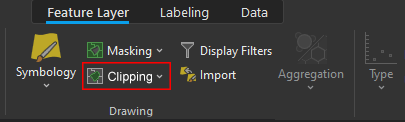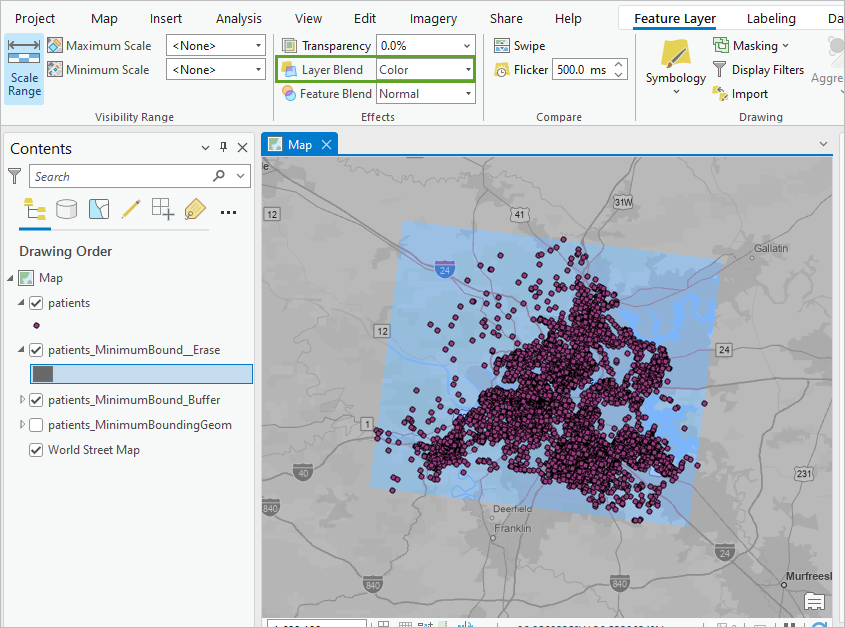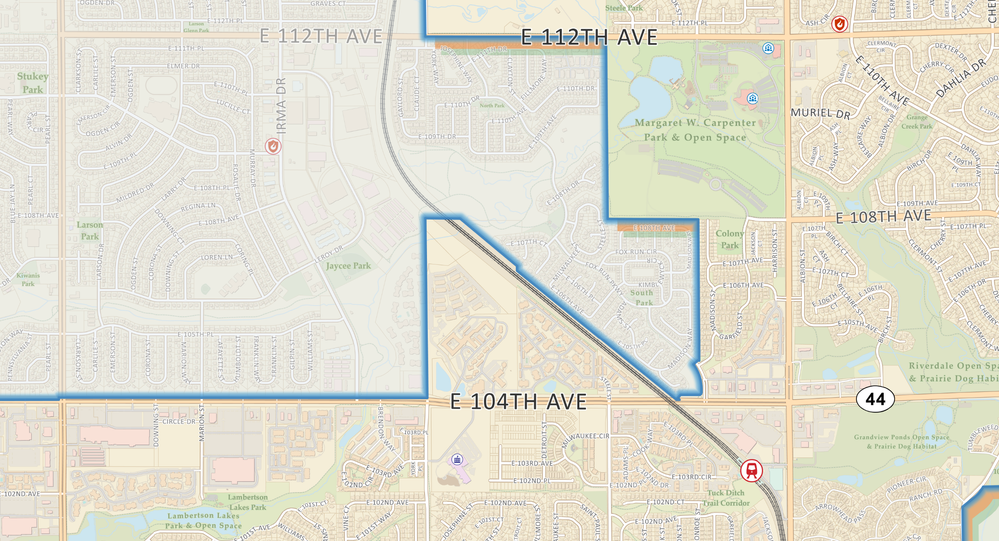- Home
- :
- All Communities
- :
- Products
- :
- ArcGIS Pro
- :
- ArcGIS Pro Ideas
- :
- Add Clipping to Feature Layer Drawing (Opposite of...
- Subscribe to RSS Feed
- Mark as New
- Mark as Read
- Bookmark
- Follow this Idea
- Printer Friendly Page
- Report Inappropriate Content
Add Clipping to Feature Layer Drawing (Opposite of Masking)
- Mark as New
- Bookmark
- Subscribe
- Mute
- Subscribe to RSS Feed
- Permalink
- Report Inappropriate Content
The introduction of the "Masking" option under Feature Layer > Drawing has been a major improvement for creating custom cartography. It however, falls short by not having the ability to accomplish the inverse at a layer level. There needs to be a "Clipping" layer option that functions exactly the same as Masking with the opposite results.
The "Clip Layer" option (still hidden) under Map Properties is very limited and doesn't give you the same flexibility needed. With it, you can only define 1 outline to use for the entire map which doesn't provide the same layer by layer customization found using the masking option. The purposed functionality would allow for the on-the-fly combination of multiple boundaries to form unique clipping areas. Plus, it would enable the application of different clipping boundaries to different layers in the same map. One could even apply both masking and clipping to a single layer to highlight certain areas without any extra geoprocessing. The options are endless from a symbology and labeling perspective if you have this flexibility.
There clearly are many workarounds to accomplish this, many of which require creating new features or manipulating your current data. But splitting features, adding additional attributes, creating snapshot copies of dynamic data, or manipulating data in general for cartographic reasons is not always the best approach from a data management perspective. Regardless, none of these approaches compare to the simplicity of clicking a check box that has no impact on the underlying data.
- « Previous
-
- 1
- 2
- Next »
- Mark as Read
- Mark as New
- Bookmark
- Permalink
- Report Inappropriate Content
It would be great to be able to have a feature similar to vector feature masking, only inverted. Instead of needing to make a donut polygon to use as the mask, add functionality to be able to use the original polygon and mask out everything that is NOT within that feature.
- Mark as Read
- Mark as New
- Bookmark
- Permalink
- Report Inappropriate Content
I agree that this would be very time-saving. I currently strategically create additional layers and work out definition queries to create outside masking with some amount of transparency in both single maps and map series (for example, a map series highlighting all cities individually within a county and/or adjacent counties).
- Mark as Read
- Mark as New
- Bookmark
- Permalink
- Report Inappropriate Content
If there could be an option to have my area of interest in colour and automatically change everything outside my selected clip boundary to grey scale. A similar concept to masking a map but rather than a mask - have all symbology go grey.
- Mark as Read
- Mark as New
- Bookmark
- Permalink
- Report Inappropriate Content
You can do this with blend modes.
Make a feature around your AOI, buffer it, change the color to dark grey, and then use blend modes>color to grey out the area outside of your AOI.
https://www.youtube.com/watch?v=AHAvL_hrWTo
- Mark as Read
- Mark as New
- Bookmark
- Permalink
- Report Inappropriate Content
Great idea! Thanks for the post.
- Mark as Read
- Mark as New
- Bookmark
- Permalink
- Report Inappropriate Content
@BobBooth1 The issue is that creating a feature in its own feature class, with its own symbology and other properties feels like a workaround rather than a solution. The idea is to be able highlight the area of interest of features in a feature class layer by applying various properties with the inverse effect of masking to that specific feature class as opposed to creating a new feature within a new feature class and editing those properties. In a perfect world, I'm able to apply a mask to a layer and just check a box that says "Invert Mask"
- Mark as Read
- Mark as New
- Bookmark
- Permalink
- Report Inappropriate Content
@BobBooth1Blending modes are great for complex cartography, but they don't quite fit the issue discussed in this post. Your suggestion is more of an example of creating a feature to fade out the area outside an AOI, which is possible using the masking tool; while, I need to do the opposite—clip areas inside the AOI. Currently, clipping options are too restrictive; we need layer-level control similar to masking, with the ability to combine multiple layers.
Your solution also doesn't tackle the challenge of differentiating labels within an area from those outside. For example, in my attached basemap, I had to categorize streets, highways, and parks differently by splitting these features and assigning "inside" and "outside" the city values. This gets even more complex with maps that represent our utility service area or future growth areas which extend beyond our city limits, each requiring unique label queries based on the boundary type.
I could create an inverted polygon for each boundary and apply clipping in the Map Properties under "Clip Layers," but this only works with one boundary for the whole map. If the boundaries change, as they do in our growing city, I'd have to update every feature I've split or recreate my inverted polygons.
If we had a clipping menu that functioned like an inverted masking menu, our maps would automatically update with boundary changes and there would be no need to maintain clipping features or manipulate my master data for the sake of cartography.
(I've also updated my original post to provide more detail)
- Mark as Read
- Mark as New
- Bookmark
- Permalink
- Report Inappropriate Content
I can't wait to see this feature implemented. Seems such a simple solution to add an "Invert Mask" check box or something similar. I cannot "kudos" this thread/suggestion enough!
You must be a registered user to add a comment. If you've already registered, sign in. Otherwise, register and sign in.