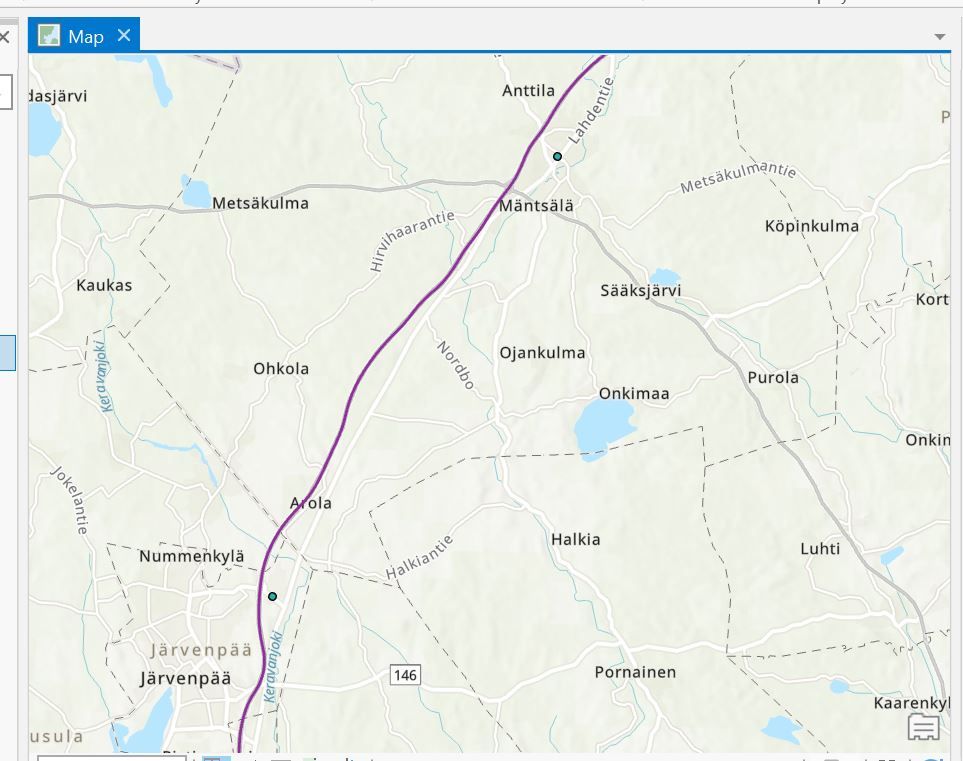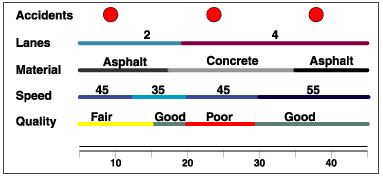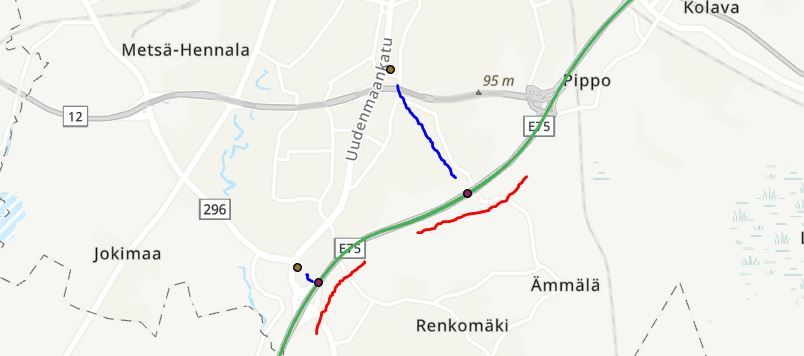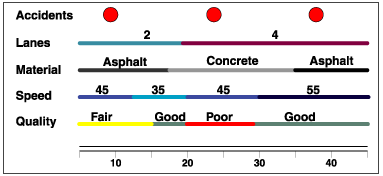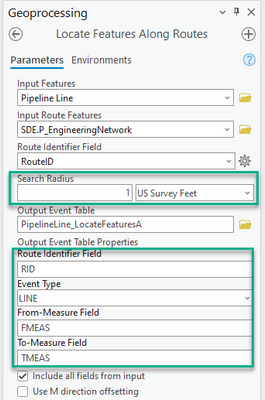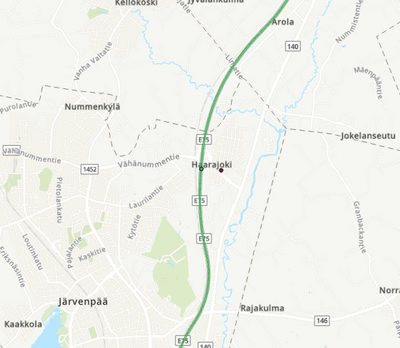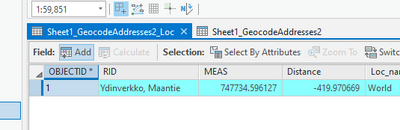- Home
- :
- All Communities
- :
- Products
- :
- ArcGIS Pro
- :
- ArcGIS Pro Questions
- :
- Beginner question on linear referencing scenarios
- Subscribe to RSS Feed
- Mark Topic as New
- Mark Topic as Read
- Float this Topic for Current User
- Bookmark
- Subscribe
- Mute
- Printer Friendly Page
Beginner question on linear referencing scenarios
- Mark as New
- Bookmark
- Subscribe
- Mute
- Subscribe to RSS Feed
- Permalink
- Report Inappropriate Content
Could someone please help me understand the workflow in analysing points along an highway?
What I've done so far is to create a route from a shapefile. The route represents a highway. I've geocoded addresses of interest to points of interest. Using the Near-Tool I've calculated the distance between the route and each point of interest. The Near Analysis Tool gives the
NEAR_ID
NEAR_DIST
NEAR_X
NEAR_Y
The output is as follows: The map shows the route, i.e. the highway and the points of interest. The NEAR_X and NEAR_Y are not shown.
My question is: what next? I would like to "straighten" the route, i.e. make it one-dimensional and plot each NEAR_X and NEAR_Y on that line. So what I'm missing is how to get from where I am at now to something more useful, e.g.:
As is shown in https://pro.arcgis.com/en/pro-app/latest/help/data/linear-referencing/linear-referencing-scenarios.h...
- Mark as New
- Bookmark
- Subscribe
- Mute
- Subscribe to RSS Feed
- Permalink
- Report Inappropriate Content
@RLJM Thanks for your interest in using linear referencing for this use case. I see that there are 2 goals:
- "straighten" the route: You can use ArcGIS Pro editing
https://pro.arcgis.com/en/pro-app/latest/help/editing/introduction-to-modifying-features.htm
https://pro.arcgis.com/en/pro-app/latest/help/editing/modify-feature-vertices.htm
You may also try the geoprocessing tools:
Simplify By Straight Lines And Circular Arcs
- plot each NEAR_X and NEAR_Y on that line: If you want representations of the POI's on the route, use Locate Features Along Routes
- Once you have the online route ID reference and measure, use Make Route Event Layer
Please post your progress - Hope this help!
- Mark as New
- Bookmark
- Subscribe
- Mute
- Subscribe to RSS Feed
- Permalink
- Report Inappropriate Content
Thanks for the quick reply! It seems that with the Locate Features Along Routes Tool, the step of using the Near Tool is obsolete. The Locate Features Along Routes does the same thing.
So after using it and the Make Route Event Layer I get the following output, which is already pretty good. Is it possible, to add the lines in blue and red. The red line indicates the area along the highway from the nearest point +/- 10km
In addition, could you please explain how figures as the following are made, not in ESRI’s software, or? My question of “straighten” the route is relate to how the results are presented, and not the route itself. The route is fine. The objective is how to present the results of the analysis in some understandable format.
- Mark as New
- Bookmark
- Subscribe
- Mute
- Subscribe to RSS Feed
- Permalink
- Report Inappropriate Content
@RLJM Good progress!
You can use Locate Features Along Routes Tool on linear features as well, followed by Make Route Event Layer. The red lines will be snapped and referenced to the route. So will the blue line, however the span will be smaller due to its spatial orientation.
You are right - Near Tool is not needed in this workflow.
Use any graphics tool of your choice for the simplified representation. This can be draw tools in PowerPoint, Word, Visio, Paint etc.
If this is satisfactory response, mark the solution for others in the community.
- Mark as New
- Bookmark
- Subscribe
- Mute
- Subscribe to RSS Feed
- Permalink
- Report Inappropriate Content
Checking if you are able to work this out?
- Mark as New
- Bookmark
- Subscribe
- Mute
- Subscribe to RSS Feed
- Permalink
- Report Inappropriate Content
@AyanPalit , thanks for your advice. Your wrote that "The red lines will be snapped and referenced to the route. So will the blue line, however the span will be smaller due to its spatial orientation. " I've read the documentation and find no clues of how to plot the red nor the blue lines. I can only plot the "Locate Feature Along the Route" dots.
Would you be so kind to give some suggestions. The red lines would be the crucial, the blue lines can be omitted.
Futher, your wrote that "[..] use any graphics tool of your choice for the simplified representation. This can be draw tools in PowerPoint, Word, Visio, Paint etc.". Drawing by hand is really not viable. Which table contains the outcome of the analysis? Perhaps I can use that table e.g. in R or Matlab. Ultimately, the goal would be to identify the gaps in the red lines, and show the gaps in both in ArcGis Arcgis and in some easily digestible and distributable format, e.g. as a table or as a one dimensional line.
- Mark as New
- Bookmark
- Subscribe
- Mute
- Subscribe to RSS Feed
- Permalink
- Report Inappropriate Content
@RLJM You may use Locate Features Along Routes Tool as follows:
Note the parameter search radius; you have to provide a distance (from highway) to catch the red/blue lines. The output will be an Event table similar to what you got for the points that can be used to Make Route Event Layer.
I understand your need to automate generating a summary graphic. You can use all the relevant tables and try the ArcGIS Chart options. You may try Excel, R, Matlab as well.
- Mark as New
- Bookmark
- Subscribe
- Mute
- Subscribe to RSS Feed
- Permalink
- Report Inappropriate Content
@AyanPalit, there was a slight misunderstanding. My apologies for that.
The red and blue lines are outputs not input.
So, I just have two points: the original point of interest and the that point's representation along the route. So, for visualization, how can I color the route say 10km in both directions?
Further, could you please explain, the fields MEAS and Distance, in the output generated by the Tool Locate Features Along the Route.
Even further, if I may, would you be so kind to point me in the right direction for how to edit routes. First, I would like to shorten it, i.e. delete some of the polylines in either end.
- Mark as New
- Bookmark
- Subscribe
- Mute
- Subscribe to RSS Feed
- Permalink
- Report Inappropriate Content
@RLJM The red/blue lines were misleading; thanks for clarifying the use case.
Reference: Locate Features Along Routes Tool
- RID field: the unique name or ID of the route
- MEAS field: the measure on the route where the point was located. (This is distance along the route)
- DISTANCE field: the point-to-route distance in the units of the specified search radius. (This is the offset distance from the route) Input features to the left of the digitized direction of the route will be assigned a negative (-) offset, and features to the right of the digitized direction will be assigned a positive (+) offset.
Now that you have understood how the tool works we can re-visit the use case and workflow.
OPTION 1
- use Locate Features Along Routes Tool. Say the MEAS = x
- In the output Event table, add 2 fields and name them like BeginMarker, EndMarker. Calculate the fields as BeginMarker = x-10 and EndMarker = x+10. This accounts for the 10km in both directions
- Us the Event table to Make Route Event Layer. Use the RID, BeginMarker, EndMarker fields.
OPTION 2
- Snap the points to the route using Snap tool
- Buffer by 10 KM using Buffer tool. the output is buffer polygon
- Use buffer polygon for Locate Features Along Routes Tool
- Use Event Table to Make Route Event Layer.
If this is satisfactory response, mark the solution for others in the community.
For your other question, refer to Edit Routes The workflow is best handled through Linear Referencing (simple functions - included in ArcGIS Pro) and Roads and Highways (advanced functions - additional extension license).
It is best to create a new post for questions on other topics.