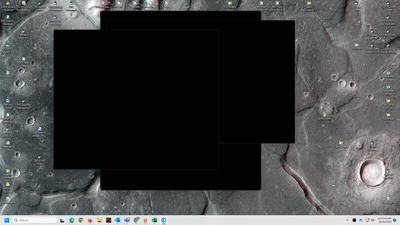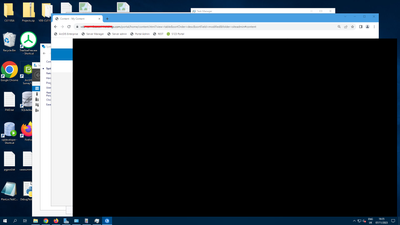- Home
- :
- All Communities
- :
- Products
- :
- ArcGIS Pro
- :
- ArcGIS Pro Questions
- :
- Re: Do you sometimes see a mysterious "black box" ...
- Subscribe to RSS Feed
- Mark Topic as New
- Mark Topic as Read
- Float this Topic for Current User
- Bookmark
- Subscribe
- Mute
- Printer Friendly Page
Do you sometimes see a mysterious "black box" when ArcGIS Pro is minimized with separate frames?
- Mark as New
- Bookmark
- Subscribe
- Mute
- Subscribe to RSS Feed
- Permalink
- Report Inappropriate Content
I'm seeing an error with ArcGIS Pro 3.X where a black box or boxes appears on the screen in the following conditions.
The problem is that when ArcGIS Pro is open but minimized to the task bar, and if there is a map, table, or tool separated from the main ArcGIS Pro window, then that separated window(s) may pop-up as a black rectangle while ArcGIS Pro is still minimized in the Windows taskbar. ESRI has not had other complaints about this. The issue may be that the black box appears while ArcGIS Pro is minimized, so that users may not realize that it is caused by ArcGIS Pro. To clear the black box(es) just restore ArcGIS Pro to full size.
It may look something like this.
If you have seen this black box problem, please comment and kudo here along with what version of ArcGIS Pro you are using.
If you haven't seen it and but would like to test, please do the following test.
Testing Steps
- Open an ArcGIS Pro map that you’ve created.
- Separate a map or table frame (or more than one) from the main ArcGIS Pro window.
- Enlarge the separated frame so that it fills most of a whole monitor.
- Minimize ArcGIS Pro to the Taskbar and leave it minimized. Do not restore it to full size.
- Go on about your business and wait to see if the problem happens while ArcGIS Pro remains minimized. If it does, it might take just a few minutes or a few hours. Just let it run in the background.
- After a while you may notice a gray outline on the screen where the separate frame was. The black box will appear if you click within the gray outline, even though ArcGIS Pro is still minimized.
- To make the black box go away, just restore the ArcGIS pro window from the task bar and then minimize it again or exit ArcGIS Pro.
Please comment and let me know if you see the black box appear in your testing along with what version of ArcGIS Pro you are using.
I'm currently using the latest ArcGIS Pro 3.1.3 on all of my PC's. I have a case open for this problem with ESRI Tech Support but they are having trouble reproducing it. I'm seeing the problem on three different PC's, two Windows 10 PC's from 2017 and one Windows 11 PC from 2022.
- Mark as New
- Bookmark
- Subscribe
- Mute
- Subscribe to RSS Feed
- Permalink
- Report Inappropriate Content
Very likely either a hardware issue, data source issue, data quality issue, date size issue, or a combination of them all.
Why do you want kudos for this?
Why do you want a kudo? I am on the most current release
- Mark as New
- Bookmark
- Subscribe
- Mute
- Subscribe to RSS Feed
- Permalink
- Report Inappropriate Content
Thanks Robert.
We've already been through quite a lot of testing with ESRI Tech Support and tested all of those things that you mention: different PC's, different hardware, different OS's, even using only ESRI services for data, etc. It's not them any of them specifically and ESRI is stumped, so far.
It is reproducible, though uncommon. I suspect that's because it happens only when ArcGIS Pro is minimized, so that users just see a mysterious black box and don't realize that it's ArcGIS Pro that is causing it. It also only happens when a map or tool frame is separated from the main window, which not everyone does.
So, I suspect that there are other users, perhaps many, who see this problem but don't recognize the cause, so they just restart their PC without ever solving it.
If you are not experiencing the problem, that's GREAT! 🙂 However, please do not harass people who are experiencing the problem and who are just trying to raise awareness of it and identify other users who have also seen it.
I asked for kudos specifically and only from people who are also experiencing this problem in order to help get it onto ESRI's radar. That's what kudos are for.
I hope this answers your questions.
Also, Robert. If you're not experiencing this problem, please be so kind as to add you're hardware and OS configuration. That may help ESRI narrow the range of suspects and find the cause of this. Thanks!
- Mark as New
- Bookmark
- Subscribe
- Mute
- Subscribe to RSS Feed
- Permalink
- Report Inappropriate Content
Hello @DavidWheelock2 , something like this perhaps ? The black square represents the popped-out Map, rather than the main Pro window. But I'd struggle to write down what I did as a set of reproducible steps.
I have Pro 3.1.3, on Windows Server 2019 Datacentre. Nothing was recorded in the Event Viewer, and the machine is not under any load in Task Manager.
- Mark as New
- Bookmark
- Subscribe
- Mute
- Subscribe to RSS Feed
- Permalink
- Report Inappropriate Content
Yes, Chris! That's exactly what I'm seeing. It's only the separated tool/map windows which create the black rectangles, not the main ArcGIS Pro program window.
- Mark as New
- Bookmark
- Subscribe
- Mute
- Subscribe to RSS Feed
- Permalink
- Report Inappropriate Content
ESRI Tech Support just reported to me that they have reproduced the error, in house, and will probably log a bug for this.
Thanks @ChrisUnderwood for your help in reproducing this!
- Mark as New
- Bookmark
- Subscribe
- Mute
- Subscribe to RSS Feed
- Permalink
- Report Inappropriate Content
@DavidWheelock2 No problem, it would have been a shame if a legitimate bug had gone unlogged. If you do find out a set of reproducible steps, I'm curious to know which part of my slightly random clicking actually initiated the black box itself.
- Mark as New
- Bookmark
- Subscribe
- Mute
- Subscribe to RSS Feed
- Permalink
- Report Inappropriate Content
Hello all. Here's the BUG that ESRI created to track and solve this issue.
https://my.esri.com/#/support/bugs/bugs?bugNumber=BUG-000162782
If you are also experiencing the black box problem, please follow the link to the bug web page and subscribe to it and contact ESRI tech support and ask to be added to the bug.
- Mark as New
- Bookmark
- Subscribe
- Mute
- Subscribe to RSS Feed
- Permalink
- Report Inappropriate Content
I'm seeing this on 3.2.2 after I just upgraded. Positively ridiculous. thanks @DavidWheelock2 for this post. Kudo given.