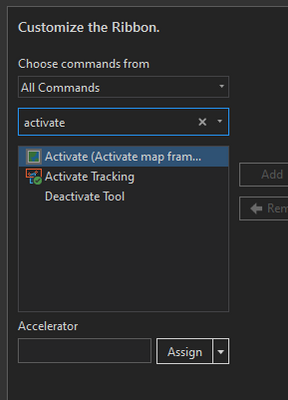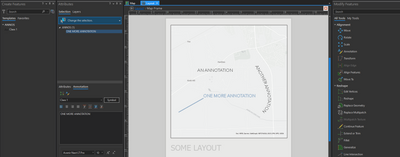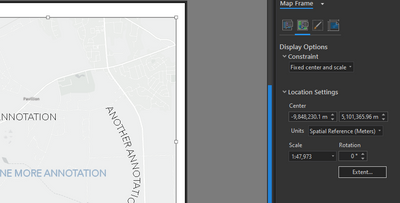- Home
- :
- All Communities
- :
- Products
- :
- ArcGIS Pro
- :
- ArcGIS Pro Questions
- :
- Re: Editing Geodatabase Annotation in layout mode?...
- Subscribe to RSS Feed
- Mark Topic as New
- Mark Topic as Read
- Float this Topic for Current User
- Bookmark
- Subscribe
- Mute
- Printer Friendly Page
Editing Geodatabase Annotation in layout mode? Or efficient alternative?
- Mark as New
- Bookmark
- Subscribe
- Mute
- Subscribe to RSS Feed
- Permalink
- Report Inappropriate Content
When having fine grain control of labels is a must, I prefer to convert labels to geodatabase annotation and then edit the annotation features that don't suit my cartographic goals. I prefer to use GDB annotations because it's not uncommon for people to later ask me to pan the map in a certain direction or zoom in/out a little more to give them more space. GDB annotation, as opposed to graphic labels, stays in the correct place when this is done. And you can reuse the annotations in multiple maps with the same layout out extent but different layers in lower portions of the table of contents.
ArcMap allowed you to edit features, including annotation, in layout mode. It doesn't look like Pro will allow this. So after I edit a particular annotation, I have to switch back to layout mode to pan or zoom to the next edit. Otherwise the map extent will change and the subject matter area will not be correct. Then I have to switch back to the data frame and then click the edit tab to make my next edit. So the clicks after each edit are
- change the view to layout out mode.
- click the layout navigation tool
- navigate the layout to my next annotation edit, zoom in when detail is necessary
- click the "activate map frame" button
- click the edit tab
- click the edit tool that I need (create, move or rotate).
- finally get to make the edit
Hopefully I don't sound picky or lazy, but that's quite inefficient. I remember seeing a post where ESRI carefully studied how many clicks were needed and also how far the mouse had to travel for people to complete a task (this was quite some time in the past before Pro was probably on the horizon). So it seems like this is an important consideration to their software designers. Part of me appreciates the organization that the tabbed ribbon provides, but it causes a lot more clicks and increased mouse 'travel distance'. My wrist can get a bit tired. I have been adding my frequently needed tools to the 'ribbon' across the top - in fact I put the two buttons that toggle between map and layout modes up the to somewhat improve my annotation editing workflows. But it doesn't help very much.
I've also tried locking the map frame in hopes that pans and zooms would not change the map extent in layout mode, but that hasn't helped. So if I forget to switch back to layout mode before I scroll the mouse wheel or pan, I have to use a bookmark to return my map to the correct extent. Then switch to layout to zoom to the correct location.....and so on with the number of click I listed above.
Is there any type of work-around to editing GDB annotation efficiently in Pro? If not, I may add this to the 'Ideas' page. Thanks!
Solved! Go to Solution.
- Mark as New
- Bookmark
- Subscribe
- Mute
- Subscribe to RSS Feed
- Permalink
- Report Inappropriate Content
If you right-click the frame and press the A key, that will Activate the frame.
Also don't forget that nearly every command can be assigned to a hotkey of your choosing. While I don't share your exact situation, there are a number of commands that are usually two to three clicks away that are much more common to my workflow than the "typical user", I suppose. I assign these to their own hotkeys, occasionally overwriting the default hotkeys that I don't use. Makes things much nicer.
Also, I like to keep my relevant panes up, so that when a map frame is activated, my edit / create tools are already there, and I don't even need to worry about the ribbon. If I hit a situation where my hotkeys don't apply, the command I need is probably already on-screen and one or two clicks away.
Another tip: scrolling with your mouse on the ribbon moves through the tabs. I personally find this less useful, as I tend to overshoot my intended tab and spend more time flipping around than I would have just clicking the tab. But maybe that's just me!
Lastly, if you have "fixed center and scale" enabled on your map frame, it will not zoom or pan when activated. "Locking" it just prevents editing of the element itself. And while the normal panning/zooming commands will be specific to the map, you can still use the scroll bars to move the layout around while a frame is active.
Hopefully some of that helps you! Anything that cuts down on mouse action is a good thing!
Kendall County GIS
- Mark as New
- Bookmark
- Subscribe
- Mute
- Subscribe to RSS Feed
- Permalink
- Report Inappropriate Content
Thanks for the tips. Most of these substantially improve my process!
- Mark as New
- Bookmark
- Subscribe
- Mute
- Subscribe to RSS Feed
- Permalink
- Report Inappropriate Content
All,
Lots of good advice. Thanks.
I have one addition that should help. You can press the "1" key (not the one from the number pad, but the one underneath the F keys) to navigate the page layout with an active map frame. This will allow you to zoom/pan the page without changing the map extent.
For more info on keyboard shortcuts see https://pro.arcgis.com/en/pro-app/latest/get-started/arcgis-pro-keyboard-shortcuts.htm
Hope this helps,
Tom
- Mark as New
- Bookmark
- Subscribe
- Mute
- Subscribe to RSS Feed
- Permalink
- Report Inappropriate Content
I know this post is old, but pressing 1 doesn't work for me and switch from pan/ zoom within map frame (when it's activated) to pan/ zoom layout. In ArcMap you'd double click to activate the data frame, but the pan/ zoom default was for the layout, not the data frame. I added the tools to my quick access toolbar, but it's cumbersome. I have activate map frame, next to that is the layout navigate tool, and then layout full extent.
I want to keep the map frame extent fixed while I edit to make sure things look good in the layout. Any advice?
- Mark as New
- Bookmark
- Subscribe
- Mute
- Subscribe to RSS Feed
- Permalink
- Report Inappropriate Content
Hi Brooke,
Not sure why the 1 key override is not working for you. I'm not aware of anything specific that would keep this from working.
To keep the map frame extent fixed try setting a map frame constraint.
Hope this helps,
Tom
- Mark as New
- Bookmark
- Subscribe
- Mute
- Subscribe to RSS Feed
- Permalink
- Report Inappropriate Content
I have the exact same situation. While all these suggestions are helpful, it seems like an onerous workaround. Please just give us the ability to edit annotations in layout view.
- Mark as New
- Bookmark
- Subscribe
- Mute
- Subscribe to RSS Feed
- Permalink
- Report Inappropriate Content
I agree. ESRI, please improve/fix this!
- Mark as New
- Bookmark
- Subscribe
- Mute
- Subscribe to RSS Feed
- Permalink
- Report Inappropriate Content
I tried to follow the workflow jcarlson provided, but I can not get this to work. I have a feeling it is because I am using Map Series Pages, and the option to switch my map frame to "fixed center and scale" under constraint is not allowed. I guess its back to ArcMap if I have to deal with annotations.
- Mark as New
- Bookmark
- Subscribe
- Mute
- Subscribe to RSS Feed
- Permalink
- Report Inappropriate Content
Hi FahringerB,
Yes, the map frame constraint is disabled for a map frame that drives a map series. This is expected since the extent is driven by the index feature.
However, if you are using a version of Pro newer than 2.5 you should be able to:
1. Activate the map frame - you need to activate the map frame in order to interact with anything that is in "map space" like feature and annotation layers.
2. Pan & zoom the map and edit annotations & commit changes
3. Once you commit you changes deactivate the map frame
4. Refresh the map series
Refreshing the map series should take you back to the original map extent for the active map series page.
If you want to zoom & pan the layout page with an active map frame is active press the 1 key while navigating. Otherwise you will be navigating in the map.
Hope this helps,
Tom
- « Previous
-
- 1
- 2
- Next »
- « Previous
-
- 1
- 2
- Next »