- Home
- :
- All Communities
- :
- Products
- :
- ArcGIS Pro
- :
- ArcGIS Pro Questions
- :
- Re: export symbology from one project map to anoth...
- Subscribe to RSS Feed
- Mark Topic as New
- Mark Topic as Read
- Float this Topic for Current User
- Bookmark
- Subscribe
- Mute
- Printer Friendly Page
export symbology from one project map to another project map
- Mark as New
- Bookmark
- Subscribe
- Mute
- Subscribe to RSS Feed
- Permalink
- Report Inappropriate Content
ArcGIS Pro, Beginner, version 3.1
Is it possible to copy symbology from one project map to another project map? I want the "FROM" symbology from the MWSD_STRUCT layer (see screenshot) to import into the "TO" map NODE layer. (see screenshot).
I tried to set the CAP symbol based on the formatting but I could not find the right symbol and it just didn't work.
I saw something at the Esri Conference that I thought said that I can do this so I don't have to recreate the entire symbols one by one now but don't know how. Any help is appreciated.
Barbara
Solved! Go to Solution.
Accepted Solutions
- Mark as New
- Bookmark
- Subscribe
- Mute
- Subscribe to RSS Feed
- Permalink
- Report Inappropriate Content
Have you tried exporting the symbology of the FROM layer and then importing this symbology into the TO layer? In the Contents pane, right-click the layer for which you want to export the symbology and select Sharing>Save As Layer File. Browse to a location accessible to both projects and save it as a .lyrx file. Then in the Symbology pane for the TO layer, use the hamburger menu in the upper right to select Import symbology and browse to the saved lyrx file as the input for the Symbology Layer.
- Mark as New
- Bookmark
- Subscribe
- Mute
- Subscribe to RSS Feed
- Permalink
- Report Inappropriate Content
It sure sounds like you've done everything correctly. The only other time I've had an issue was with an imported mxd, but the symbology included ranges. After the import tool runs, do you see anything changed in your contents pane? As long as your feature layers are the same geometry (point to point, etc.) and you're on the correct map tab (if you have multiple map tabs open), you should see the updated symbology in the contents pane.
- Mark as New
- Bookmark
- Subscribe
- Mute
- Subscribe to RSS Feed
- Permalink
- Report Inappropriate Content
Have you tried exporting the symbology of the FROM layer and then importing this symbology into the TO layer? In the Contents pane, right-click the layer for which you want to export the symbology and select Sharing>Save As Layer File. Browse to a location accessible to both projects and save it as a .lyrx file. Then in the Symbology pane for the TO layer, use the hamburger menu in the upper right to select Import symbology and browse to the saved lyrx file as the input for the Symbology Layer.
- Mark as New
- Bookmark
- Subscribe
- Mute
- Subscribe to RSS Feed
- Permalink
- Report Inappropriate Content
Thank you for your help!
- Mark as New
- Bookmark
- Subscribe
- Mute
- Subscribe to RSS Feed
- Permalink
- Report Inappropriate Content
Hi Linda; I found this solution to the same question I had. However, after specifying the FROM and TO layers successfully (after exporting FROM to a lyrx file), nothing happened. Nothing changed. Are there additional settings necessary? Dave
- Mark as New
- Bookmark
- Subscribe
- Mute
- Subscribe to RSS Feed
- Permalink
- Report Inappropriate Content
If the field names or data ranges differ between your two layers, there are settings within the import pane that allow you to define the symbology type and set the field names. Note that if you set the field names you will also need to set the symbology type. I've had my import fail when the field names don't match and all three definitions aren't filled in.
- Mark as New
- Bookmark
- Subscribe
- Mute
- Subscribe to RSS Feed
- Permalink
- Report Inappropriate Content
Hi Linda; Thanks for the reply. I just can't find how to make this work. The input layer is the desired exported .lyrx file. The Symbology layer is the target layer that I wish to have adopt the same symbology as the input file. Type is Value Field as that is the only choice that makes any sense out of the selections. Source Field and Target Field are the same Name in both layers. Ranges by data is set to Maintain Ranges. But I have not set any ranges on these layers. And nothing changes. The Run does complete successfully going by the resultant message. View details provides little information except how long it took. One second. Is there something required when exporting layer as shared? Puzzled. Dave
- Mark as New
- Bookmark
- Subscribe
- Mute
- Subscribe to RSS Feed
- Permalink
- Report Inappropriate Content
It sure sounds like you've done everything correctly. The only other time I've had an issue was with an imported mxd, but the symbology included ranges. After the import tool runs, do you see anything changed in your contents pane? As long as your feature layers are the same geometry (point to point, etc.) and you're on the correct map tab (if you have multiple map tabs open), you should see the updated symbology in the contents pane.
- Mark as New
- Bookmark
- Subscribe
- Mute
- Subscribe to RSS Feed
- Permalink
- Report Inappropriate Content
Hi Linda; The issue remains a puzzle. I redid everything including the export of the source layer. The attached screen capture shows the setup of the Import Symbology menu. On the left hand side in the contents pane, nothing changes. I am trying to get the target layer on one map take on the same linetype and size settings as the source layer from another map in the same project. And the symbology just doesn't change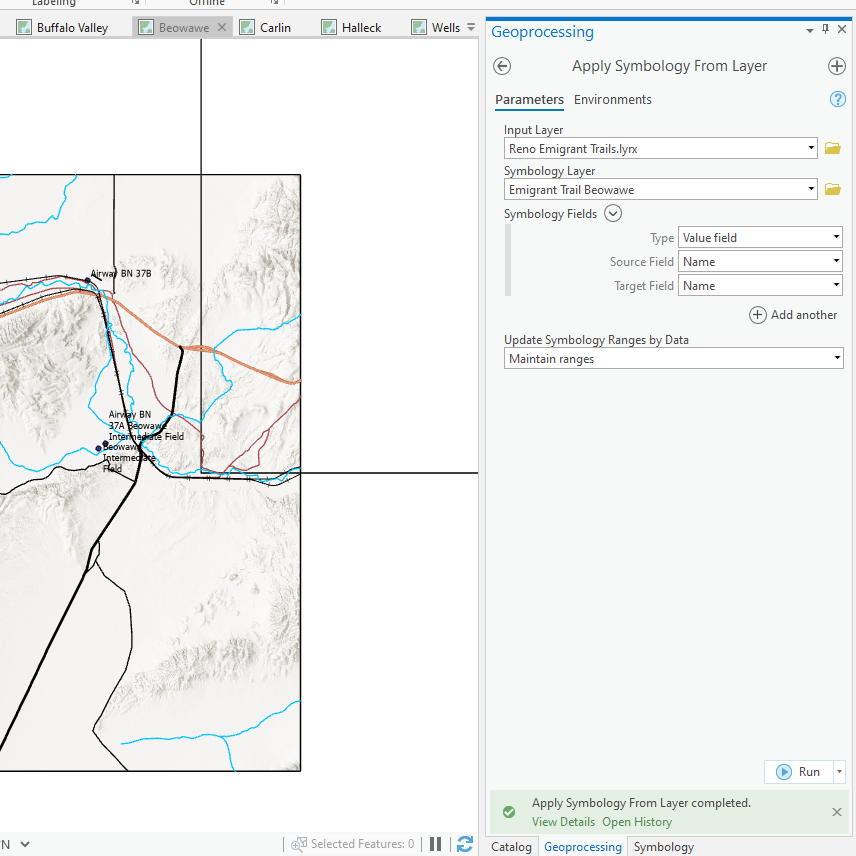
- Mark as New
- Bookmark
- Subscribe
- Mute
- Subscribe to RSS Feed
- Permalink
- Report Inappropriate Content
Hello Community; After a month of tinkering on and off with this issue, I still haven't found a solution. Import symbology is supposed to work, but just doesn't and others have said it appears I have done everything right and that my example is not all too complicated. Any further thoughts on this vexing issue? Thanks; Dave