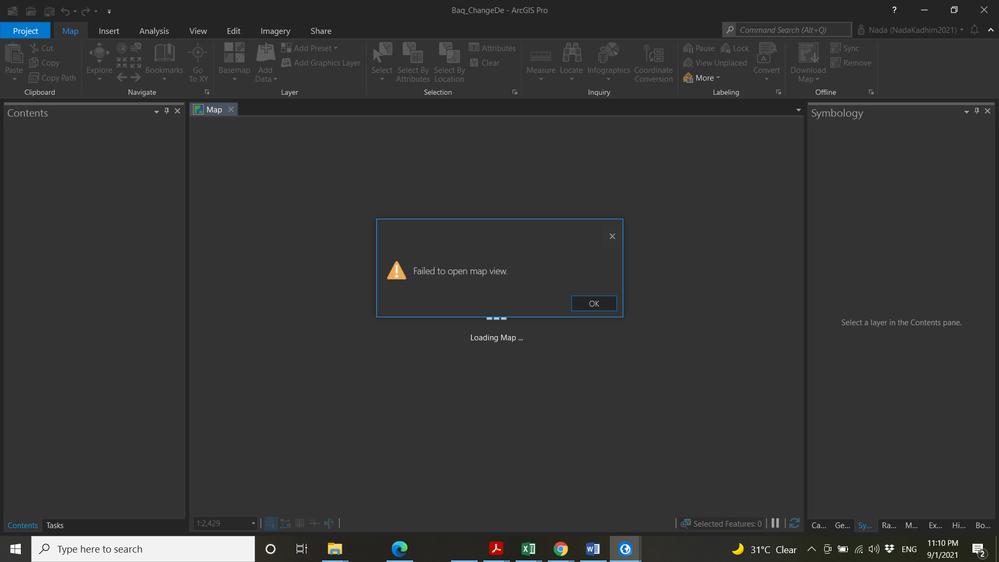- Home
- :
- All Communities
- :
- Products
- :
- ArcGIS Pro
- :
- ArcGIS Pro Questions
- :
- Re: Failed to open map view
- Subscribe to RSS Feed
- Mark Topic as New
- Mark Topic as Read
- Float this Topic for Current User
- Bookmark
- Subscribe
- Mute
- Printer Friendly Page
- Mark as New
- Bookmark
- Subscribe
- Mute
- Subscribe to RSS Feed
- Permalink
- Report Inappropriate Content
Solved! Go to Solution.
- Mark as New
- Bookmark
- Subscribe
- Mute
- Subscribe to RSS Feed
- Permalink
- Report Inappropriate Content
my project also does NOT use reclassify so it's unrelated to that. For the failed map in question, it was the first time I had used a masking layer on aerial imagery. I'll try to send a project file to tech support.
- Mark as New
- Bookmark
- Subscribe
- Mute
- Subscribe to RSS Feed
- Permalink
- Report Inappropriate Content
Had this happen this evening when changing the Layer Blend option to "Hue" on the Tile Layer settings for the ESRI Imagery Basemap.
- Mark as New
- Bookmark
- Subscribe
- Mute
- Subscribe to RSS Feed
- Permalink
- Report Inappropriate Content
Same for me
- Mark as New
- Bookmark
- Subscribe
- Mute
- Subscribe to RSS Feed
- Permalink
- Report Inappropriate Content
I have experienced the reclassify > can't open map bug on Oct 31. I was doing a textbook exercise (Getting to Know ArcGis, etc. by Law and Collins) using ArcGIS Pro 3.1.3 that had me use the Reclassify (Spatial Analyst) tool. I accidentally closed that map and could not reopen it. Will send the .aprx file to the email address above.
- Mark as New
- Bookmark
- Subscribe
- Mute
- Subscribe to RSS Feed
- Permalink
- Report Inappropriate Content
Hi everyone.
I am currently experiencing the same problem. I used the Reclassify tool extensively and got signed out of my ArcGIS Pro account. Afterwards, I encountered the error only on the active map document that I was working on earlier.
I think the problem might be Reclassify-related.
- Mark as New
- Bookmark
- Subscribe
- Mute
- Subscribe to RSS Feed
- Permalink
- Report Inappropriate Content
I wanted to follow up on this thread to share some information that may be helpful.
Firstly, thank you to those of you who have shared your projects which has allowed us to investigate the issue. It is important to note that of the .aprx files that we have looked at, the problem is not always the same. However, many of the projects do point to an issue that we believe has been addressed in ArcGIS Pro 3.2. This change has also been included in ArcGIS Pro 3.1 Patch 4 (3.1.4) that is scheduled to be available tomorrow (November 16).
So the best thing to do is to update to ArcGIS Pro 3.2 if possible. If you need to stay on ArcGIS Pro 3.1, update to patch 4 (3.1.4) when it is available.
While the fix in 3.2/3.1.4 cannot repair existing projects, it should prevent the problem from occurring in the future – again, for the most prevalent issue we’ve observed, and reiterating that not all manifestations of this error have the same underlying cause.
It is also worth noting that storing an .aprx file in a location that is automatically syncing with OneDrive can cause problems. Please review https://support.esri.com/en-us/knowledge-base/problem-arcgis-pro-and-cloud-storage-services-00002560...
While this is not supported, the article does contain some suggestions:
If combining ArcGIS Pro and OneDrive is unavoidable:
- Zip the file geodatabase folders before uploading to the cloud storage platform.
- Don’t allow multiple users access to files or simultaneous editing of files. This prevents multiple copies of the same file from being created and avoids confusion around whose edits are applied.
- Turn off OneDrive syncing while working in ArcGIS Pro. For example, turn off syncing during the day and use ArcGIS Pro during the day only. Any confusion about which file was updated last is avoided.
- When frequently accessing a folder, have OneDrive always make the folder available locally on your computer. This prevents delays and errors when accessing files that are only available online at the time they are accessed.
- Don’t access files or perform actions that generate related .lock filetypes through ArcGIS Pro (for example, editing a feature class). This can create sync errors, and if multiple machines are synchronized, lock files are downloaded to each of them.
- Access files in OneDrive directly from the location where they are synced to the local computer. For example, drag and drop the files onto ArcGIS Pro from File Explorer. Do not access and open the files from a web browser.
- Mark as New
- Bookmark
- Subscribe
- Mute
- Subscribe to RSS Feed
- Permalink
- Report Inappropriate Content
I have ArcGIS Pro 3.2 but the bug is still there...
- Mark as New
- Bookmark
- Subscribe
- Mute
- Subscribe to RSS Feed
- Permalink
- Report Inappropriate Content
I had the issue described above and I could not recover the map I was working on.
Following your guidelines, I updated the ArcGIS version to 3.2. However, the same problem appeared the second time within one week! My project fails to open the map view.
The issue might be connected to the tool Reclassify. I used it a few times and didn't close the project after that, which means I still can operate on the map. However, the map is not displayed on a PNG file after exporting it as a layout.
It is so frustrating since I have to reload all feature layers and redo the symbology again.
- Mark as New
- Bookmark
- Subscribe
- Mute
- Subscribe to RSS Feed
- Permalink
- Report Inappropriate Content
Still an issue with 3.1.4! This is a nightmare as we move into finals and 400 students projects are corrupted every day. Come on ESRI!
- Mark as New
- Bookmark
- Subscribe
- Mute
- Subscribe to RSS Feed
- Permalink
- Report Inappropriate Content
I have this same problem too. Noticed first Arc Gis Pro 3 did not deliver the layout images through export. I closed the program, opened it again: the error message saying could not open Map view...
I don't understand how this can happen? I was saving all he time and saved before closing.