- Home
- :
- All Communities
- :
- Products
- :
- ArcGIS Pro
- :
- ArcGIS Pro Questions
- :
- Refresh ArcGIS Pro custom toolboxes - is there a w...
- Subscribe to RSS Feed
- Mark Topic as New
- Mark Topic as Read
- Float this Topic for Current User
- Bookmark
- Subscribe
- Mute
- Printer Friendly Page
Refresh ArcGIS Pro custom toolboxes - is there a way to refresh or clear its cached history ?
- Mark as New
- Bookmark
- Subscribe
- Mute
- Subscribe to RSS Feed
- Permalink
- Report Inappropriate Content
Does the ArcGIS Pro project actually cache toolboxes and tools that it may have "visited" in the "Project" file manager tab? In theory it is pointing to the same folder, toolbar, and tools that I can see in Window File Explorer and ArcCatalog. In Catalog, I have deleted the tools and in File Explorer, the .py files have been deleted. Even though Pro has been close (saved) and reopened, and it appears they are pointing to the same folders, they still are showing in Pro....and I can still run them.
The .py files do not appear of the drive....and yet Pro still sees them. Refresh does not work, so I can only assume they are actually copied and saved with the project. I can see this becoming a real bloat on the project....another reason why we still need Add Stand Alone Data Catalog Like ArcCatalog to ArcGIS Pro
I of course do not want Pro to auto delete things, (unless I do it), but a "rescan drive" or "clear cache" is needed to get this all back in sync.
This is related to (I have already looked at the suggestions) how to refresh file paths in Pro
BTW - Using ArcGIS Pro 1.4.1 (latest released version). I am testing using/updating my custom Toolbox\tools to work in both Desktop and Pro.
EDIT: Adding pics to help show the issue. All are looking at the same path. .py files and tools in .tbx were deleted using ArcCatalog .... after the folder/toolbox had been viewed once (or twice) in Pro....but even those tools that have been deleted (including the .py) that were never run in Pro yet can start up the gui for user input (although it will fail with missing script error). I would like the list of tools to be refreshed in Pro, if they have been physically removed from the toolbox.
File Explorer

ArcCatalog 10.3.1
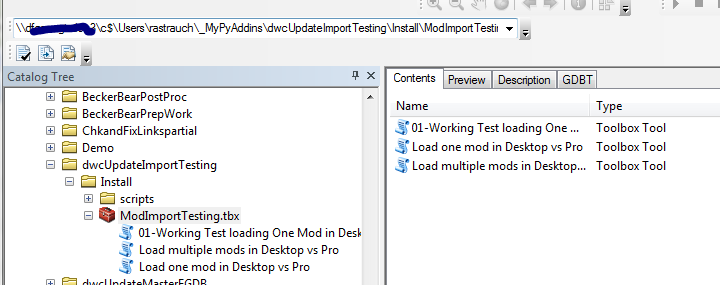
Pro 1.4.1

....this may require a tech support call.
- Mark as New
- Bookmark
- Subscribe
- Mute
- Subscribe to RSS Feed
- Permalink
- Report Inappropriate Content
Rebecca... are you bringing in your ArcMap toolbox into Pro? or did you create a toolbox there and copy tools over?
- Mark as New
- Bookmark
- Subscribe
- Mute
- Subscribe to RSS Feed
- Permalink
- Report Inappropriate Content
Dan, it's actually reading the same folder for both ArcCatalog and Pro. I'm trying to get so I only need one toolbox/toolset for this project. In Desktop, I can install as an addin. In pro, I will just look at the toolbox. I know that might not be best practice, but if I can figure out the small differences, I'm hoping it will work. In any case, I need to figure out a few things to get it to work in Pro.
I'm getting a test set of tools set up that I will post separately (different question/issue). But I just thought this was strange and a general "where is it storing things that don't exist anymore" and how can I get it to rescan the source?
- Mark as New
- Bookmark
- Subscribe
- Mute
- Subscribe to RSS Feed
- Permalink
- Report Inappropriate Content
Hey Rebecca, did you ever solve this?
I have had similar problems where I will change the name of a custom toolset I made, but the catalog window in Pro still shows the old name. I tried changing the toolset name in ArcCatalog too, and Pro still did not register the change in name. I've also occasionally had the same issue when trying to rename models I created. And actually, now that I think about it, once ArcGIS Pro would not let me change metadata in a tool I made, until I had restarted my computer and closed and re-opened ArcGIS Pro several times. So I wouldn't be surprised if there is some problem with the cache functionality in ArcGIS Pro. I haven't updated to 2.1 yet, I plan to soon, so they might have fixed the problem in 2.2, but in 2.1 I have had quite a few problems throughout the process of creating a custom toolbox, and it seems that the cache history functionality in Pro might be involved.
- Mark as New
- Bookmark
- Subscribe
- Mute
- Subscribe to RSS Feed
- Permalink
- Report Inappropriate Content
I found this thread which describes the issue that I'm having as well, but several years and version later. I'm running Pro 2.8.6.
I have a Pro Toolbox with imported scripts and its extremely frustrating when I open the script and it's an older version. Things are being cached somewhere but its not clear where or how to force a refresh.
- Mark as New
- Bookmark
- Subscribe
- Mute
- Subscribe to RSS Feed
- Permalink
- Report Inappropriate Content
Well, this is definitely a cursed situation.
I ran into the same issue running 3.0.3 and trying to update a toolbox. I replace a toolbox and open the project to find... the same old code. I delete the toolbox with the project open, Pro shows it's gone. Throw in the new toolbox, links repair but going to edit or properties still shows the original (deleted) code. I start googling, find this thread, and as I'm reading it Pro goes unresponsive. Kill Pro. Reopen. Tools are now updated.
So... when in doubt: be patient, leave Pro open, and wait for it to realize something is wrong and crash?
- Mark as New
- Bookmark
- Subscribe
- Mute
- Subscribe to RSS Feed
- Permalink
- Report Inappropriate Content
And updates on this? I am experiencing the same issue. So is everyone else I talk to lol