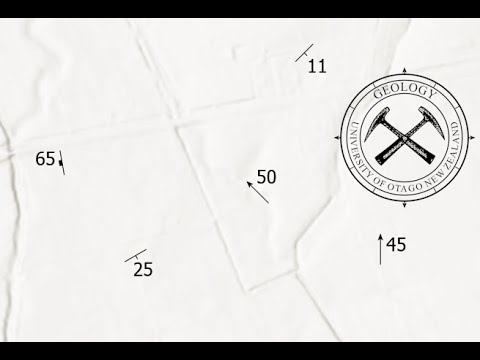- Home
- :
- All Communities
- :
- Products
- :
- ArcGIS Pro
- :
- ArcGIS Pro Questions
- :
- Strike and Dip labels are not placing correctly - ...
- Subscribe to RSS Feed
- Mark Topic as New
- Mark Topic as Read
- Float this Topic for Current User
- Bookmark
- Subscribe
- Mute
- Printer Friendly Page
Strike and Dip labels are not placing correctly - INFURIATING!
- Mark as New
- Bookmark
- Subscribe
- Mute
- Subscribe to RSS Feed
- Permalink
- Report Inappropriate Content
I am building a fairly complicated geologic map, and it is imperative that all of the attitude symbols are correctly oriented and labeled. I have followed all of the instructions EXACTLY from this article:
Labeling strike and dip—Help | ArcGIS for Desktop
And every single time I enable the additional rotation feature, every single attitude number gets placed in the dead center of every strike symbol. When I disable it, they all get placed to the immediate right of the symbols, which isn't ideal as the numbers need to be aligned with the dip tick.
I have searched the Internet and nobody else seems to be experiencing (or at least vocalizing) this issue. Short of throwing my computer out of the window, does anyone have any other suggestions?
Things I have tried:
1. Turning the Maplex engine off and on again
2. Hiding all other labels and symbols
3. Bumping the weight/priority of my attitude layer to 1000
4. Restarting ArcMap
5. Restarting computer, and ArcMap
I've attached an example of what happens when I turn on the Maplex engine.
Sincerely,
Frustrated.
- Mark as New
- Bookmark
- Subscribe
- Mute
- Subscribe to RSS Feed
- Permalink
- Report Inappropriate Content
Any thoughts Wendy Harrison?
- Mark as New
- Bookmark
- Subscribe
- Mute
- Subscribe to RSS Feed
- Permalink
- Report Inappropriate Content
You only need to define label Ofset in Maplex - Placement Properties>Label Position tab. 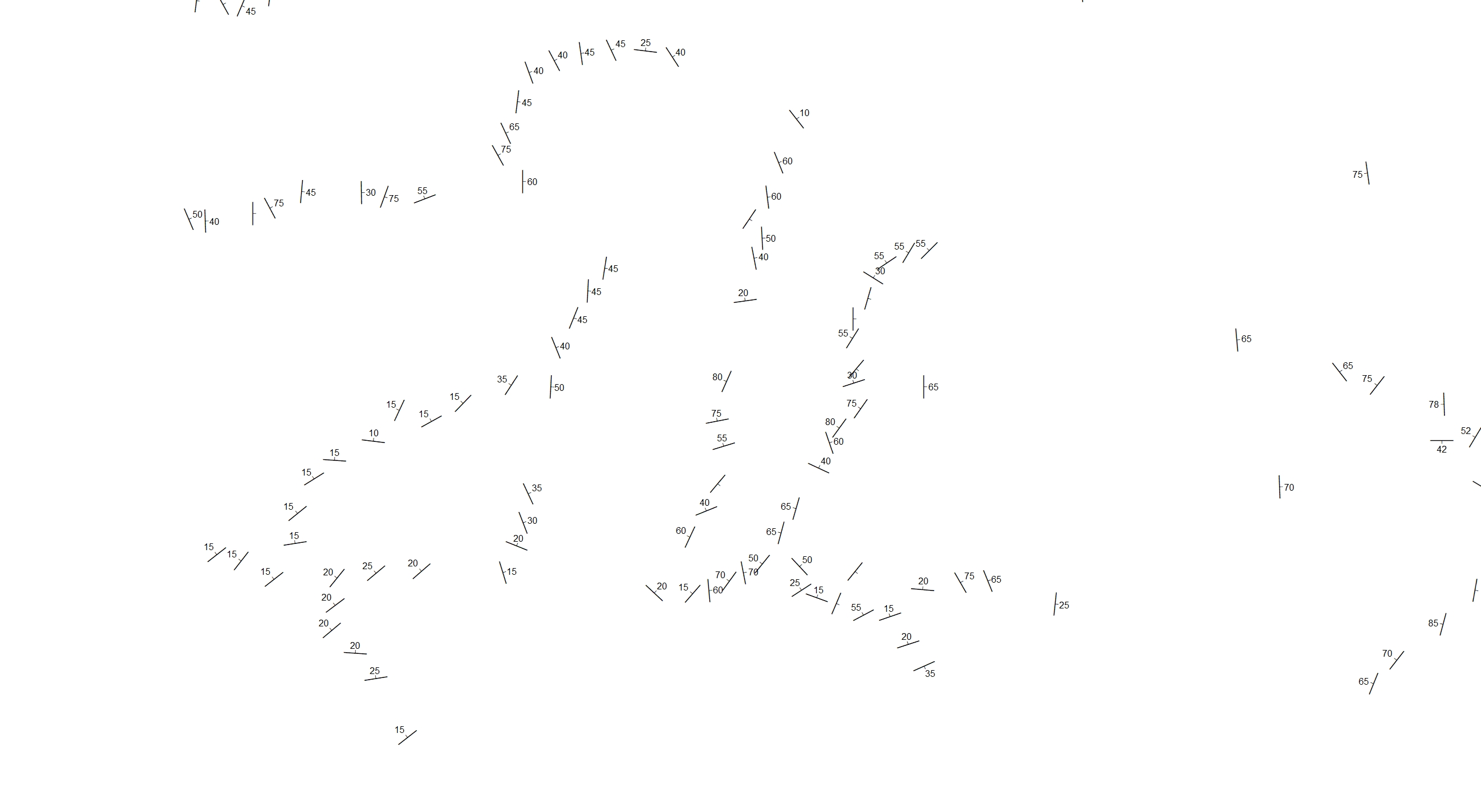
- Mark as New
- Bookmark
- Subscribe
- Mute
- Subscribe to RSS Feed
- Permalink
- Report Inappropriate Content
Hi Christina
Did using the label offset resolve the issue? if not let me know and we can look into it further.
thanks
Wendy
- Mark as New
- Bookmark
- Subscribe
- Mute
- Subscribe to RSS Feed
- Permalink
- Report Inappropriate Content
Yes, resolve!
- Mark as New
- Bookmark
- Subscribe
- Mute
- Subscribe to RSS Feed
- Permalink
- Report Inappropriate Content
I've created a video showing how to plot strike/dip and trend/plunge symbols in ArcGIS Pro - https://youtu.be/IztMzY4f-5E
I hope it's helpful.