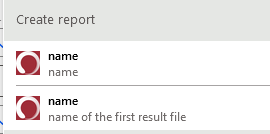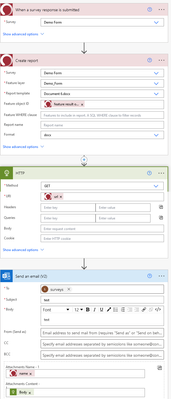- Home
- :
- All Communities
- :
- Products
- :
- ArcGIS Survey123
- :
- ArcGIS Survey123 Questions
- :
- Re: Adding Survey123 signature to Power Automate f...
- Subscribe to RSS Feed
- Mark Topic as New
- Mark Topic as Read
- Float this Topic for Current User
- Bookmark
- Subscribe
- Mute
- Printer Friendly Page
Adding Survey123 signature to Power Automate flow
- Mark as New
- Bookmark
- Subscribe
- Mute
- Subscribe to RSS Feed
- Permalink
- Report Inappropriate Content
I have a flow set up in Power Automate following Ismael's Survey123 Tricks of the Trade blog post. I'm trying to modify it a bit so I can include photos from one question and a signature as email attachments in Power Automate. I've basically created two arrays, one for the photos and another for the signature. I've tried feeding those directly into an email, but I get an error with trying to attach the two arrays. I either need to find a way to combine the two arrays into one before I pull them into an email or find a way to embed the signature into the email. If I pull the signature into the email itself, Power Automate sends a separate email with the signature attached.
Has anyone else tried this? I'm fairly new to Power Automate, so my understanding of it is limited.
Thanks for any guidance!
Ashley
Solved! Go to Solution.
Accepted Solutions
- Mark as New
- Bookmark
- Subscribe
- Mute
- Subscribe to RSS Feed
- Permalink
- Report Inappropriate Content
Adding a Feature Report to a flow is very easy these days! And given that you are essentially using the email as a Feature Report, swapping to a proper Feature Report (which you can pdf) is likely the best approach.
Are you on AGO or Enterprise? There is a slight difference depending on which environment you are in.
I will refer you to my Power Automate guide. The guide walks you through each step of a more complex flow. It is appropriate for both Enterprise and AGO and has some good tips. It may be more in-depth than you need at this time, but it also links to other guides (including Esri's basic Create Report guide).
- Mark as New
- Bookmark
- Subscribe
- Mute
- Subscribe to RSS Feed
- Permalink
- Report Inappropriate Content
You can only add one true array to a Power Automate email. If you want both arrays in the email, you can use Append to Array to join the two together.
If PA is sending more than one email, then some part of your flow has been nested into an Apply to Each which will loop through whatever array it is attached to. There is no way to know what that array is without seeing the flow since the is normally an automated action by Power Automate.
- Mark as New
- Bookmark
- Subscribe
- Mute
- Subscribe to RSS Feed
- Permalink
- Report Inappropriate Content
An addendum. May be worth adding the signatures to a Feature Report and make it more "official" by attaching dates/times and printed names next to each signature, in addition to some task-specific identifiers (e.g., project number, client name, etc.) Otherwise, the signature is just floating around on its own, which I wouldn't advise.
- Mark as New
- Bookmark
- Subscribe
- Mute
- Subscribe to RSS Feed
- Permalink
- Report Inappropriate Content
The way I have the email set up, it includes every question in the survey and the recorded response. A feature report would probably be the ideal, as I don't like the signature as an attachment, but it seemed to be the most straightforward option (which is probably due to my lack of knowledge about Power Automate).
- Mark as New
- Bookmark
- Subscribe
- Mute
- Subscribe to RSS Feed
- Permalink
- Report Inappropriate Content
Adding a Feature Report to a flow is very easy these days! And given that you are essentially using the email as a Feature Report, swapping to a proper Feature Report (which you can pdf) is likely the best approach.
Are you on AGO or Enterprise? There is a slight difference depending on which environment you are in.
I will refer you to my Power Automate guide. The guide walks you through each step of a more complex flow. It is appropriate for both Enterprise and AGO and has some good tips. It may be more in-depth than you need at this time, but it also links to other guides (including Esri's basic Create Report guide).
- Mark as New
- Bookmark
- Subscribe
- Mute
- Subscribe to RSS Feed
- Permalink
- Report Inappropriate Content
That does sound pretty perfect. I'm using AGO.
- Mark as New
- Bookmark
- Subscribe
- Mute
- Subscribe to RSS Feed
- Permalink
- Report Inappropriate Content
Then you will have one less step to complete! Give it a shot and drop a message here if you run into any trouble.
- Mark as New
- Bookmark
- Subscribe
- Mute
- Subscribe to RSS Feed
- Permalink
- Report Inappropriate Content
While I still recommend checking out my guide since it has a ton of best practices, here is a crash coarse to get you started:
- Ignore the Red color of my "Create Report" step. Yours will be Green. I just customized mine.
- Always choose "... of the first result file" when referencing that Create Report step. E.g.:
- In the Create Report step, you want "Feature object ID" to be the "ObjectID" of your survey submission.
Here is the most basic of flows to attach a Feature Report to an email (again, not recommended to go this bare-bones. This just illustrates how few steps you need):
- Mark as New
- Bookmark
- Subscribe
- Mute
- Subscribe to RSS Feed
- Permalink
- Report Inappropriate Content
Thank you! I'll start working through this and let you know if I run into any issues. Thank you for this document and the guidance!
- Mark as New
- Bookmark
- Subscribe
- Mute
- Subscribe to RSS Feed
- Permalink
- Report Inappropriate Content
That worked beautifully except for one thing. I'm still having issues with the signature field. Instead of being included in the report, it is sent in a separate email as an attachment. Any ideas?