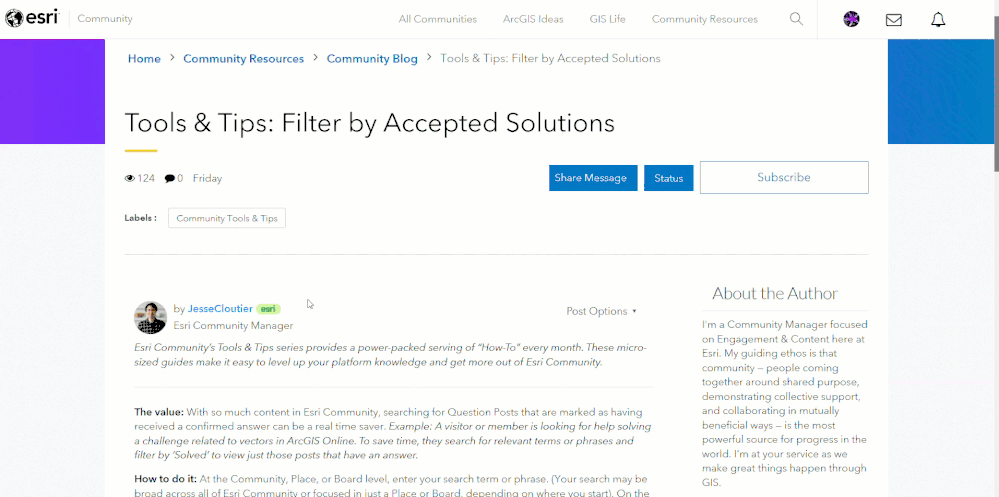Tools & Tips: Direct Messaging
- Subscribe to RSS Feed
- Mark as New
- Mark as Read
- Bookmark
- Subscribe
- Printer Friendly Page
- Report Inappropriate Content
Esri Community’s Tools & Tips series provides a power-packed serving of “How-To” every month. These micro-sized guides make it easy to level up your platform knowledge and get more out of Esri Community.
The value: Direct Messaging another member, allows you to connect with other members by taking a conversation offline for a more personal interaction. For example, you notice another member is posting about a hot topic in your field of interest and you want to learn more about other trends they may have been investigating.
How to do it: From a post or blog article, click on the member’s name and click ‘View Profile’. Scroll down to the ‘Contact Me’ section on the left-hand side. Click the ‘Direct Message’ button. This will open the ‘Create New Message’ form. The member’s username will already be auto filled in the ‘Send to’ field.
Alternatively, click on the ‘envelope’ button 

Optionally, check ’Send as Broadcast Message’ if it is being sent to multiple members and you’d like the message to be sent out individually to each member.
From here, fill out the ‘Message Subject’ and ‘Message Body’. Once you have finished composing the message, click the ‘Send Message’ Button at the bottom of the form.
The message will be sent to the recipient(s). If the user is subscribed to automated Community emails in their email settings, an email will be sent to the recipient notifying them of the message as well as a notification on the envelope button 
Keep in mind: If a user has turned off email notifications, unsubscribed to automated community emails, turned off push notifications, turned off all real-time pop-up notification, or turned off all mobile notifications, the member may only see the notification when checking their notification feed.
You must be a registered user to add a comment. If you've already registered, sign in. Otherwise, register and sign in.