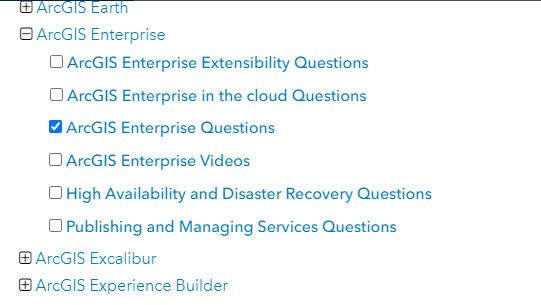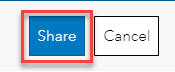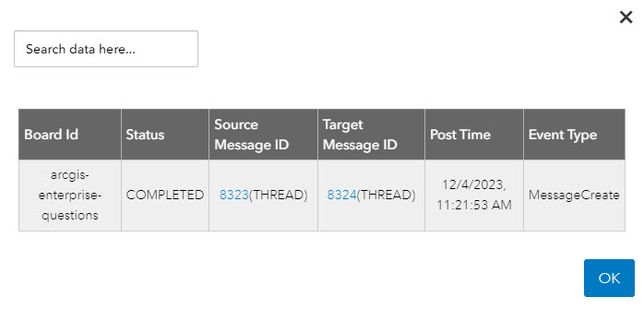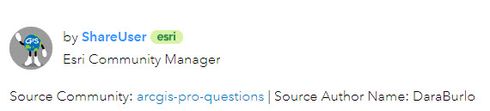- Home
- :
- Community Resources
- :
- Community Help Documents
- :
- How to use the Share Tool
- Subscribe to RSS Feed
- Mark as New
- Mark as Read
- Bookmark
- Subscribe
- Printer Friendly Page
- Report Inappropriate Content
How to use the Share Tool
About the Share Tool
The share tool is used by Esri staff and Esri Community MVPs to duplicate a message to one or more boards of the same type. For example, posting a question regarding sharing a feature service from ArcGIS Pro to ArcGIS Enterprise, could be created on the ArcGIS Pro questions board and then shared to the ArcGIS Enterprise questions board to provide higher visibility of the question.
How to Share a Message
To share a message, use the following steps:
- In a Place or Group, create your question, doc or blog.
NOTE: Events and Ideas cannot be shared. - Open your published question, doc or blog.
- Click the Share Message Button located beneath the title.
- A dialog will appear. Expand the nodes and select a target location(s) to which you would like to share. You can share your message up to 5 boards at one time.
- Scroll to the bottom of the dialog and click the Share button.
- A thank you note will briefly appear and the dialog will exit.
NOTE: Labels and tags will not be shared with your message. You will need to go to each target message and add any labels or tags. - Your post is now shared. You will notice a new icon beside the title of your original message indicating that this is a source shared message.
(notice the direction of the arrow goes to the cloud symbol)
- You can go directly to the target posts (those that the source post has been shared to) by clicking the status button located beneath the title.
- A dialog will appear indicating the creation and any updates on the message for each board it is being shared to.
- Click the link under the Target Message ID to open the target message in a new browser window.
- Click OK to exit the dialog.
- The target message(s) will show a different icon beside the title indicating that it is from a shared source.
(notice the direction of the arrow comes from the cloud symbol). Every target message will show the author of the message as a system user named ShareUser. It will also contain a board name from which it was shared and the original author’s name. Below we can see this message was shared from the arcgis-pro-questions board and the Source Author is DaraBurlo.
NOTE: When a post is shared, all copies of it remain connected so that comments, thread replies, and Accepted Solutions added to any of those copies will sync across the others so that users can build on the same conversation from multiple locations. Syncing occurs on a 24 hour cycle.
- Mark as Read
- Mark as New
- Bookmark
- Permalink
- Report Inappropriate Content
About the Share Tool How to Share a Message About the Share Tool The share tool is used by Esri staff and Esri Community MVPs to duplicate a message to one or more boards of the same type. For example, posting a question regarding sharing a feature service from ArcGIS Pro to ArcGIS Enterprise, could be created on the ArcGIS Pro questions board and then shared to the ArcGIS Enterprise questions board to provide higher visibility of the question. How to Share a Message To share a message, use the following steps: In a Place or Group, create your question, doc or blog. NOTE: Events and Ideas cannot be shared. Open your published question, doc or blog. Click the Share Message Button located beneath the title. A dialog will appear. Expand the nodes and select a target location(s) to which you would like to share. You can share your message up to 5 boards at one time. Scroll to the bottom of the dialog and click the Share button. A thank you note will briefly appear and the dialog will exit. NOTE: Labels and tags will not be shared with your message. You will need to go to each target message and add any labels or tags. Your post is now shared. You will notice a new icon beside the title of your original message indicating that this is a source shared message. (notice the direction of the arrow goes to the cloud symbol) You can go directly to the target posts (those that the source post has been shared to) by clicking the status button located beneath the title. A dialog will appear indicating the creation and any updates on the message for each board it is being shared to. Click the link under the Target Message ID to open the target message in a new browser window. Click OK to exit the dialog. The target message(s) will show a different icon beside the title indicating that it is from a shared source. (notice the direction of the arrow comes from the cloud symbol). Every target message will show the author of the message as a system user named ShareUser. It will also contain a board name from which it was shared and the original author's name. Below we can see this message was shared from the arcgis-pro-questions board and the Source Author is DaraBurlo. NOTE: When a post is shared, all copies of it remain connected so that comments, thread replies, and Accepted Solutions added to any of those copies will sync across the others so that users can build on the same conversation from multiple locations. Syncing occurs on a 24 hour cycle.
- Mark as Read
- Mark as New
- Bookmark
- Permalink
- Report Inappropriate Content
@EdCarter, are you seeing this page without any formatting, including no paragraphs, numbering, or images? We want to make sure we understand the block of copy-pasted text from the article to your comment, which doesn't reflect how this How To article is set up or what we're seeing on our end. Thanks for clarifying.
- Mark as Read
- Mark as New
- Bookmark
- Permalink
- Report Inappropriate Content
Yes, it looks like this on my outlook:
[cid:image001.png@01DA2E81.C63F3160]
- Mark as Read
- Mark as New
- Bookmark
- Permalink
- Report Inappropriate Content
Thanks for clarifying that it's an Outlook email that you're referring to, @EdCarter. Though the image you tried to upload isn't displaying correctly, I can confirm that email notifications from Esri Community do not support most formatting. Instead, we recommend treating those emails more as awareness that there's been an update to a post, Board, or Place that you're subscribed to in Esri Community and visit it within our platform to view the new content as it's meant to be displayed. Hope this helps!
- Mark as Read
- Mark as New
- Bookmark
- Permalink
- Report Inappropriate Content