- Home
- :
- All Communities
- :
- Products
- :
- Mapping
- :
- Mapping Questions
- :
- ArcMap Error I can't seem to recover my MXD file f...
- Subscribe to RSS Feed
- Mark Topic as New
- Mark Topic as Read
- Float this Topic for Current User
- Bookmark
- Subscribe
- Mute
- Printer Friendly Page
ArcMap Error I can't seem to recover my MXD file from
- Mark as New
- Bookmark
- Subscribe
- Mute
- Subscribe to RSS Feed
- Permalink
- Report Inappropriate Content
Has anyone come across this error when opening up a MXD file?
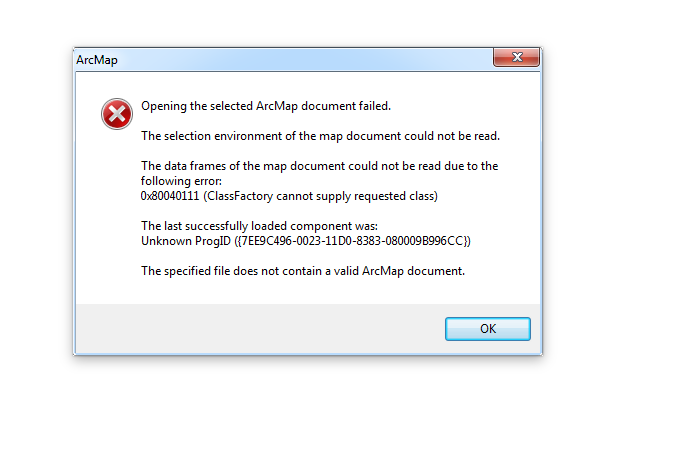
ArcMap had frozen on me right before this, even though no processes were in the middle of running - clicking anywhere triggered no response other than that super annoying "ding!". I was able to close the program by right clicking in the task bar and selecting close, at which point I was asked to save the results of the editing session I was in and also save the MXD file. I did both. And now it can't be opened up.
Any ideas on how to fix this? REMOVED as I lost about 10 hours of work (despite saving multiple times) due to this error.
Message was edited by: Dan Patterson cloaked profanities are not acceptable , it has been removed... If that isn't to you liking, then delete the whole post.
Solved! Go to Solution.
Accepted Solutions
- Mark as New
- Bookmark
- Subscribe
- Mute
- Subscribe to RSS Feed
- Permalink
- Report Inappropriate Content
I edited your post to remove portions of the last unnecessary paragraph to avoid removal.
As for an answer, if it is lost and the mxd doctor does't fix it, it is probably lost.
In the future, saving multiple times isn't sufficient. You must save using incremental file names with a save spacing equivalent to the time you are willing to repeat.
- Mark as New
- Bookmark
- Subscribe
- Mute
- Subscribe to RSS Feed
- Permalink
- Report Inappropriate Content
I edited your post to remove portions of the last unnecessary paragraph to avoid removal.
As for an answer, if it is lost and the mxd doctor does't fix it, it is probably lost.
In the future, saving multiple times isn't sufficient. You must save using incremental file names with a save spacing equivalent to the time you are willing to repeat.
- Mark as New
- Bookmark
- Subscribe
- Mute
- Subscribe to RSS Feed
- Permalink
- Report Inappropriate Content
Though it won't fix what triggered the issue, you might be able to retrieve a copy of the mxd from a backup and continue from there.
If you don't have a dedicated backup system, you still might be able to retrieve the mxd using Windows "Previous Versions". Use File Explorer to browse to the file, then right-click on it, then choose "Properites", then click on the "Previous Versions" tab. If there are available versions available, they will be listed. You can choose one to revert the file back to. Caveat - if you are on a network, IT may have set it to not save these, so may come up blank.
Chris Donohue, GISP