- Home
- :
- All Communities
- :
- Products
- :
- Imagery and Remote Sensing
- :
- Imagery Questions
- :
- ArcMAP images washed out
- Subscribe to RSS Feed
- Mark Topic as New
- Mark Topic as Read
- Float this Topic for Current User
- Bookmark
- Subscribe
- Mute
- Printer Friendly Page
- Mark as New
- Bookmark
- Subscribe
- Mute
- Subscribe to RSS Feed
- Permalink
- Report Inappropriate Content
I have a team working on digitizing a set of historic OS maps of London in ArcMap. The source maps are coming from two different locations, one is a large mosaic of OS tiles in JP2 format from the David Rumsey collection (see link below). The other images are individual .tif files filling in a few holes in the larger set.
When opened in an image viewer the tif images and the jp2 image have a similar natural or "creamy" color to them. But when placed in ArcMAP the tif images become washed out and grainy. They look more straight black and white and are quite harsh compared to the jp2. In the top image below the outer area is the jp2 with the tif placed over in the center. Below that is the exact same tif opened in an image viewer. You can see the very noticeable difference in rendering quality. What is causing this? How can I preserve the appearance of the original image when importing to Arc?
FYI, both the jp2 and the tif are 8 bit unsigned integer images (the jp2 is 4 band, the tif is 3).
Composite: London 753 Sheets. - David Rumsey Historical Map Collection
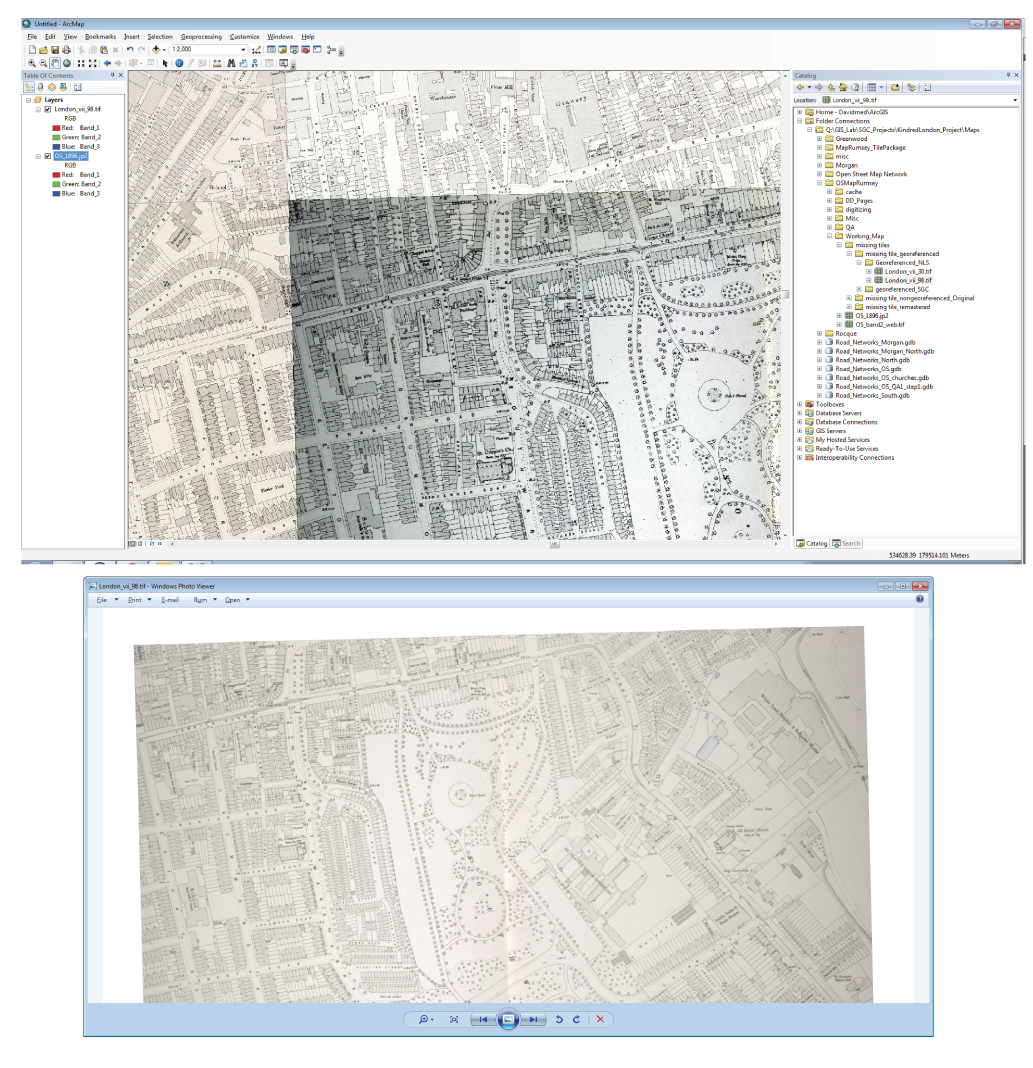
Solved! Go to Solution.
Accepted Solutions
- Mark as New
- Bookmark
- Subscribe
- Mute
- Subscribe to RSS Feed
- Permalink
- Report Inappropriate Content
- Mark as New
- Bookmark
- Subscribe
- Mute
- Subscribe to RSS Feed
- Permalink
- Report Inappropriate Content
Have you tried setting the stretch to None for both?

- Mark as New
- Bookmark
- Subscribe
- Mute
- Subscribe to RSS Feed
- Permalink
- Report Inappropriate Content
Darren, that's it, thanks. I knew it would be something simple. I don't usually work with imagery other than as source for vectorization so never pay much attention to color settings. If I want a high quality background, typically do that outside of Arc. This will help the team a lot as they need to produce a near seamless appearance for this mosaic for use online.
Cheers,
David