- Home
- :
- All Communities
- :
- Products
- :
- ArcGIS Survey123
- :
- ArcGIS Survey123 Questions
- :
- How to design a custom report layout
- Subscribe to RSS Feed
- Mark Topic as New
- Mark Topic as Read
- Float this Topic for Current User
- Bookmark
- Subscribe
- Mute
- Printer Friendly Page
- Mark as New
- Bookmark
- Subscribe
- Mute
- Subscribe to RSS Feed
- Permalink
- Report Inappropriate Content
Hello,
I collected data using Survey123 to create inventory of Historical buildings
in a small village. What I want is to build a custom report layout. Unfortunately,
ArcGIS Desktop 10.4 report builder doesn't have such flexibility compared to
Crystal Reports.
In my case, each section in the report should get the selected attribute. The report
would include a picture of the building, a map showing location of the building, and
other details such as building type, building structure.So, I would be able to create
and print report of the selected buildings. I attached the sample inventory form to
clarify my question.
Solved! Go to Solution.
Accepted Solutions
- Mark as New
- Bookmark
- Subscribe
- Mute
- Subscribe to RSS Feed
- Permalink
- Report Inappropriate Content
Omur,
Download the geodatabase from the Survey123 online portal and save to your desktop
Open the table/feature class in ArcMap, and run the "Table to Excel" Tool (I always check the "Use field alias as column header" and "use domain and subtype description" options)
Open the exported excel file and save as .xlsx
In word (or excel) create your report template. Leave text boxes for the places where you will fill in your data from the survey
When the template is complete, use the Mailings tab in word or excel to "select recipients" and "use existing List" and select your excel file (the .xlsx version)
Now you can insert the fields where you want them. Open the text box, and click the "Insert Merge Field" button to insert the field.
When all of the fields are linked with the correct place, you can "finish and merge" and each individual report will be filled in based on the survey data.
~Phil
- Mark as New
- Bookmark
- Subscribe
- Mute
- Subscribe to RSS Feed
- Permalink
- Report Inappropriate Content
Yes, I am looking for this exact workflow. I've achieved something similar using a very lengthy workaround method (manually downloading geodatabase with collected data and utilizing the mailing function in Word) but nothing that connects natively with arcmap.
- Mark as New
- Bookmark
- Subscribe
- Mute
- Subscribe to RSS Feed
- Permalink
- Report Inappropriate Content
Philip:
I'm intrigued - Are you connecting to a file geodatabase directly with MS-Word?
Joe
- Mark as New
- Bookmark
- Subscribe
- Mute
- Subscribe to RSS Feed
- Permalink
- Report Inappropriate Content
Concur with Joe. indeed very intriguing.
Would you be kind enough to share a screenshot after obfuscating sensitive info. Will be very much appreciated.
- Mark as New
- Bookmark
- Subscribe
- Mute
- Subscribe to RSS Feed
- Permalink
- Report Inappropriate Content
I don't connect the Geodatabase directly to Word, rather I download the data that was collected using survey123 into a geodatabase, open the geodatabase in ArcMap and use the Feature Table to Excel tool, save the excel table, and link it to the word template to automatically fill in the values on the report.
Here is an example of one of the reports:
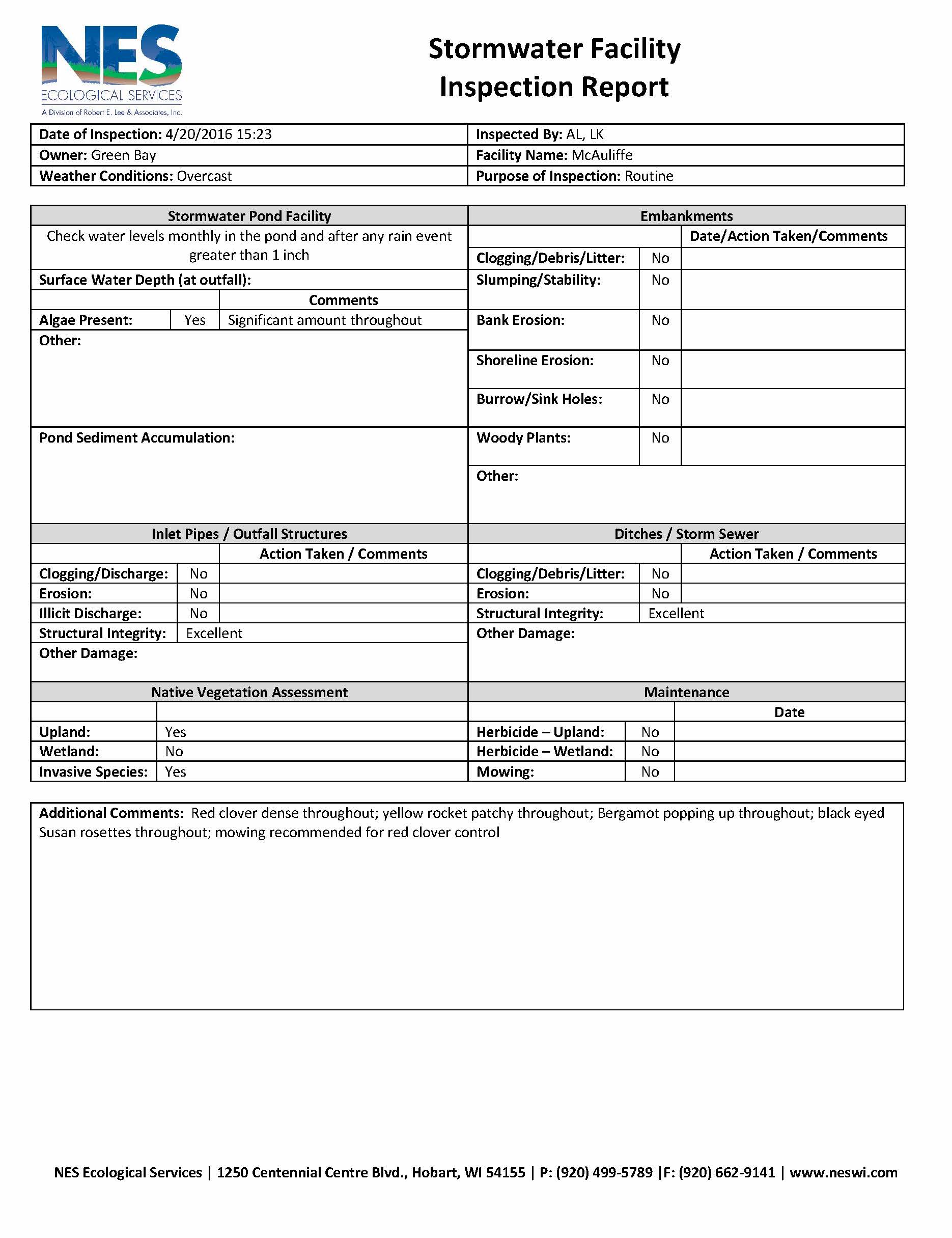
This method works, but is a very manual process. I'm sure I could write a script to automate a few of the steps, but I haven't had time to get around to it. It would be awesome if there would be a tool that would integrate directly with Survey123 or ArcMap
- Mark as New
- Bookmark
- Subscribe
- Mute
- Subscribe to RSS Feed
- Permalink
- Report Inappropriate Content
Hello Philip,
Even your method is a manual process, it seems working. Could you please let me know the workflow to link the excel table to the word template to automatically fill in the values on the report ?
On the other hand, using dynamic attributes with data driven pages might be a more efficient solution as Zoltan suggested but I'm not familiar with this method and need to understand to build the report I want.
- Mark as New
- Bookmark
- Subscribe
- Mute
- Subscribe to RSS Feed
- Permalink
- Report Inappropriate Content
Omur,
Download the geodatabase from the Survey123 online portal and save to your desktop
Open the table/feature class in ArcMap, and run the "Table to Excel" Tool (I always check the "Use field alias as column header" and "use domain and subtype description" options)
Open the exported excel file and save as .xlsx
In word (or excel) create your report template. Leave text boxes for the places where you will fill in your data from the survey
When the template is complete, use the Mailings tab in word or excel to "select recipients" and "use existing List" and select your excel file (the .xlsx version)
Now you can insert the fields where you want them. Open the text box, and click the "Insert Merge Field" button to insert the field.
When all of the fields are linked with the correct place, you can "finish and merge" and each individual report will be filled in based on the survey data.
~Phil
- Mark as New
- Bookmark
- Subscribe
- Mute
- Subscribe to RSS Feed
- Permalink
- Report Inappropriate Content
Philip,
My sincere apologies for delay in replying to you. Thank you for sharing the workflow. You method is the optimum solution to me at this moment. I hope ESRI would focus on report functionality in the near future ![]()
- Mark as New
- Bookmark
- Subscribe
- Mute
- Subscribe to RSS Feed
- Permalink
- Report Inappropriate Content
If you are downloading the geodatabase does this mean that you can only report on surveys that have been already completed and for any future responses you would have to duplicate the process again?
- Mark as New
- Bookmark
- Subscribe
- Mute
- Subscribe to RSS Feed
- Permalink
- Report Inappropriate Content
I think you could also achieve the same thing using an ArcMap layout and data driven pages. This would allow you to add images and maps to the layouts as well.