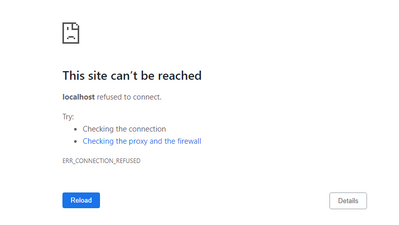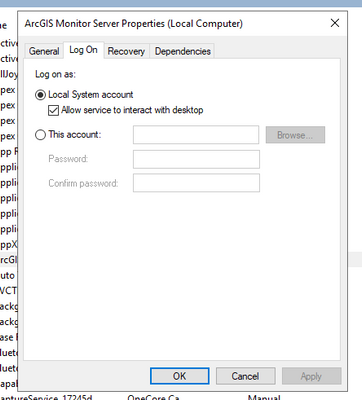- Home
- :
- All Communities
- :
- Products
- :
- ArcGIS Monitor
- :
- ArcGIS Monitor Questions
- :
- Re: ArcGIS Monitor "site cannot be reached"
- Subscribe to RSS Feed
- Mark Topic as New
- Mark Topic as Read
- Float this Topic for Current User
- Bookmark
- Subscribe
- Mute
- Printer Friendly Page
- Mark as New
- Bookmark
- Subscribe
- Mute
- Subscribe to RSS Feed
- Permalink
- Report Inappropriate Content
*Edit*: There are 3 instances of ArcGIS Monitor Running in task manager.
Hello All,
I have ArcGIS Monitor installed and authorized. However, when I try to access the setup site "https://monitorserver.domain.com:30443/arcgis/monitor/setup" or click on the shortcut I keep getting the following error:
I have done all of the standard things like reboot the server, clear browser cache, uninstall/reinstall (as an administrator), tried a different browser and ran a modified installation. All of that and I still can't reach the site.
I then called in a coworker for some assistance and they suggested trying through http but the same result. we then got looking to see if those ports were open. I ran a netstat -ab command, copied the results into Word and tried searching for port 443 or 30443. Neither one was listed. I then googled how to open ports in windows server. Went to administrative tools<windows defender firewall with advanced security<inbound rules and proceeded to add a rule for ports 443 and 30443. Once again tried to access the site but still no luck. I then got into the properties of those rules and noticed a "programs and services" tab. Clicked on that and set the service to the ArcGIS Monitor service but still no luck.
One last thing I tried was to stop IIS from running but that also had no effect. I am pretty sure it must be a setting on my server but I have run out of ideas as to what or where to look. Thank you in advance for any ideas we haven't thought of.
Thank you,
Chris
Solved! Go to Solution.
Accepted Solutions
- Mark as New
- Bookmark
- Subscribe
- Mute
- Subscribe to RSS Feed
- Permalink
- Report Inappropriate Content
Tony,
Yes, it had to do with the domain service account I was using to run the ArcGIS Monitor service. Changing that to Local System account corrected my issue.
Not really sure what caused it to not like my domain account, I had used it in my 10.8.1 service as well as all of my beta testing of 2023. I hope this fixes your issue.
Thank you,
Chris
- Mark as New
- Bookmark
- Subscribe
- Mute
- Subscribe to RSS Feed
- Permalink
- Report Inappropriate Content
Chris,
If you stop the ArcGIS Monitor service, can you confirm that all 3 processes in Task Manager are also terminated? If any of them stick around after stopping the service, manually stop them and then restart ArcGIS Monitor service.
Josh
- Mark as New
- Bookmark
- Subscribe
- Mute
- Subscribe to RSS Feed
- Permalink
- Report Inappropriate Content
Josh,
Stopping the ArcGIS Monitor service closes all three instances of ArcGIS Monitor.exe in task manager.
Thank you,
Chris
- Mark as New
- Bookmark
- Subscribe
- Mute
- Subscribe to RSS Feed
- Permalink
- Report Inappropriate Content
If I restart the service, those 3 instances fire back up.
- Mark as New
- Bookmark
- Subscribe
- Mute
- Subscribe to RSS Feed
- Permalink
- Report Inappropriate Content
Chris,
I think this will require a deeper look. Can you submit a case for this issue with Esri Support?
Josh
- Mark as New
- Bookmark
- Subscribe
- Mute
- Subscribe to RSS Feed
- Permalink
- Report Inappropriate Content
Josh,
Ok, will do. Thank you for the assistance.
Chris
- Mark as New
- Bookmark
- Subscribe
- Mute
- Subscribe to RSS Feed
- Permalink
- Report Inappropriate Content
Hi @ChrisRobinsonCOF , what was the outcome of your Support Ticket? I am facing the same thing and would like to avoid the week of back and forth with an analyst going over all the basic things that are already covered in the documentation. I suspect an issue with a setting on the group Managed Service account I am using to run the ArcGIS Monitor Service. The documentation does not say anything other than the account must exist and does not have to be in the Administrator's group.
- Mark as New
- Bookmark
- Subscribe
- Mute
- Subscribe to RSS Feed
- Permalink
- Report Inappropriate Content
Tony,
Yes, it had to do with the domain service account I was using to run the ArcGIS Monitor service. Changing that to Local System account corrected my issue.
Not really sure what caused it to not like my domain account, I had used it in my 10.8.1 service as well as all of my beta testing of 2023. I hope this fixes your issue.
Thank you,
Chris
- Mark as New
- Bookmark
- Subscribe
- Mute
- Subscribe to RSS Feed
- Permalink
- Report Inappropriate Content
Thanks, it worked for me to install using a domain account, then changing the Service to run as Local System.
- Mark as New
- Bookmark
- Subscribe
- Mute
- Subscribe to RSS Feed
- Permalink
- Report Inappropriate Content
I ended up going through a month plus process with Esri Support regarding this issue and eventually had a bug logged. The documentation shows and the installation dialog indicate that managed service accounts are supported. I was able to demonstrate that the installation does not work properly if you select the MSA option.
The workaround is to install with a domain or local account, change the ArcGIS Monitor Windows Service Log On as user to the MSA and give that account full control over the Program Files\ArcGIS\Monitor directory and restart the service.