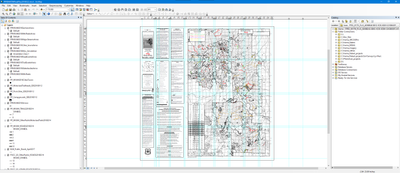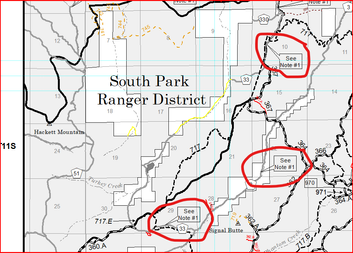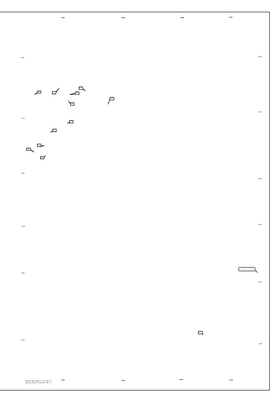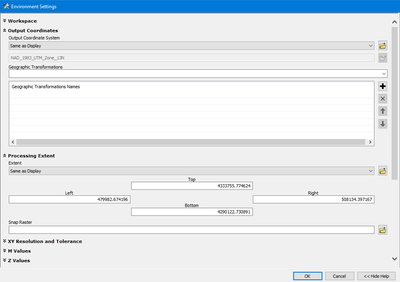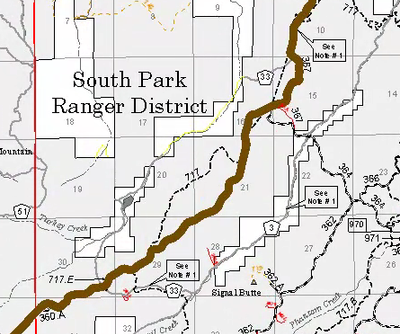- Home
- :
- All Communities
- :
- Products
- :
- ArcGIS Pro
- :
- ArcGIS Pro Questions
- :
- Graphic Text in the Layout View in ArcMap import...
- Subscribe to RSS Feed
- Mark Topic as New
- Mark Topic as Read
- Float this Topic for Current User
- Bookmark
- Subscribe
- Mute
- Printer Friendly Page
Graphic Text in the Layout View in ArcMap imported into ArcGIS Pro Layout does not show up in the right place ? How do I fix that ?
- Mark as New
- Bookmark
- Subscribe
- Mute
- Subscribe to RSS Feed
- Permalink
- Report Inappropriate Content
Hello,
I need your help to find a solution about graphic texts that was done in ArcMap in the Layout View. . You won't find it in the Data View. It has Graphics Text that was typing in and drew in a "callout". So when you have that in the layout from ArcMap and you use the Import to ArcGIS Pro. The layout is in 36 x 36 paper size.
Before I imported ArcMap layout to my Pro, I already had the Layout set up in 36 x 48 and I have all the layers I need. So, when I import the Data View and Layout View to current project in ArcGIS Pro.
I was able to copy and paste layers from the imported ArcMap in Pro and paste them into the current Map View. The only Problem is that it doesn't have the Graphics from the Data View , but it is in the Layout View from ArcMap
If I copy and paste the graphics from the Layout to another Layout in the Pro, it will not overlay correct.
Is there a way around to get this solution to fix it ?
Solved! Go to Solution.
Accepted Solutions
- Mark as New
- Bookmark
- Subscribe
- Mute
- Subscribe to RSS Feed
- Permalink
- Report Inappropriate Content
Problem Solved !!!!
Original : I have the map that was zipped into ArcMap Package to me.
The print paper size is in 36 x 36 .
My task was to import this to Pro and I had the map in 36 x 48 that I worked on the first time. The first map I did was to create a map for a Fire Personnel on my forest. He like the first map and then request me to have a second map with the picture above .
When you import to Pro, I disocvered that the graphics was not carry over to Pro in the Map Frame. You can see it in the
Here are the example of two different views : Left is the Data View vs the Right is the Layout View
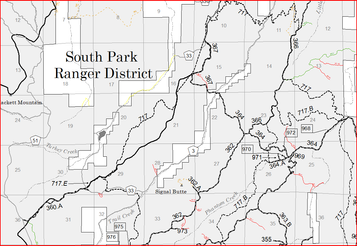
Open ArcMap and then turn off all the layers, grids, pictures, etc in the Layout View and move everything out of the Focus Area in your Layout View too. In the Layout View, make sure you turn off the white background and set it to transparent. ( So you can look it through from the top). Export the layout view to PDF. Make sure your PDF set to georerferenced !!
Example :
Do you see that I have a few callouts that I need them to include in my map in ArcGIS Pro....
1. Go back to your ArcMap in the Layout and open ArcToolbox from the Geoprocssing menu or ArcToolbox button.2. Find the PDF To TIFF in the Conversion Tools.
2. In the PDF To TIFF conversion , make sure you set your environment to the output coordinates and Processing Extent to the same projection as in the Layout View!!
Example :
3. Export to TIFF.
4. Add the TIFF to your Layout View to check for overlay correct .
5. You can re-create the graphics in either ArcMap or ArcGIS Pro.
6. You can do them in either create an Annotion geodtabase or graphics and copy them to Data View in ArcMap before you import to Pro.
I decided to use Annotation Geodatabase to re-create them from the picture I exported to and add it to the Layout .
Final work in Pro :
If you need any question, clarify, not clear, etc, Please let me know..
I do hope that ESRI is aware of it and hopefully they can fix it for the next version , tools, script to correct it. !!
I'd like to hear from others if there is a way around compare to mine. Thanks
- Mark as New
- Bookmark
- Subscribe
- Mute
- Subscribe to RSS Feed
- Permalink
- Report Inappropriate Content
switching from 36x36 to 36x48 might account for it, I don't suppose you tried creating one the same size as the original to see if the copied graphics were proper
... sort of retired...
- Mark as New
- Bookmark
- Subscribe
- Mute
- Subscribe to RSS Feed
- Permalink
- Report Inappropriate Content
Thank you. yes I tried that but doesn't work. You would have a hard time to resize it. The person who requested a previous map and wanted me to add another one to add on the same paper size in 36 x 48.
Over the weekend, I spend some time thinking about it and google it... I found that some that may be helpful to me and I am still working on it..
I will write once when I am done...
Thanks !
- Mark as New
- Bookmark
- Subscribe
- Mute
- Subscribe to RSS Feed
- Permalink
- Report Inappropriate Content
Problem Solved !!!!
Original : I have the map that was zipped into ArcMap Package to me.
The print paper size is in 36 x 36 .
My task was to import this to Pro and I had the map in 36 x 48 that I worked on the first time. The first map I did was to create a map for a Fire Personnel on my forest. He like the first map and then request me to have a second map with the picture above .
When you import to Pro, I disocvered that the graphics was not carry over to Pro in the Map Frame. You can see it in the
Here are the example of two different views : Left is the Data View vs the Right is the Layout View
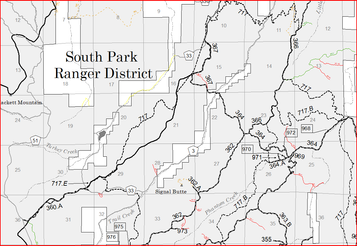
Open ArcMap and then turn off all the layers, grids, pictures, etc in the Layout View and move everything out of the Focus Area in your Layout View too. In the Layout View, make sure you turn off the white background and set it to transparent. ( So you can look it through from the top). Export the layout view to PDF. Make sure your PDF set to georerferenced !!
Example :
Do you see that I have a few callouts that I need them to include in my map in ArcGIS Pro....
1. Go back to your ArcMap in the Layout and open ArcToolbox from the Geoprocssing menu or ArcToolbox button.2. Find the PDF To TIFF in the Conversion Tools.
2. In the PDF To TIFF conversion , make sure you set your environment to the output coordinates and Processing Extent to the same projection as in the Layout View!!
Example :
3. Export to TIFF.
4. Add the TIFF to your Layout View to check for overlay correct .
5. You can re-create the graphics in either ArcMap or ArcGIS Pro.
6. You can do them in either create an Annotion geodtabase or graphics and copy them to Data View in ArcMap before you import to Pro.
I decided to use Annotation Geodatabase to re-create them from the picture I exported to and add it to the Layout .
Final work in Pro :
If you need any question, clarify, not clear, etc, Please let me know..
I do hope that ESRI is aware of it and hopefully they can fix it for the next version , tools, script to correct it. !!
I'd like to hear from others if there is a way around compare to mine. Thanks